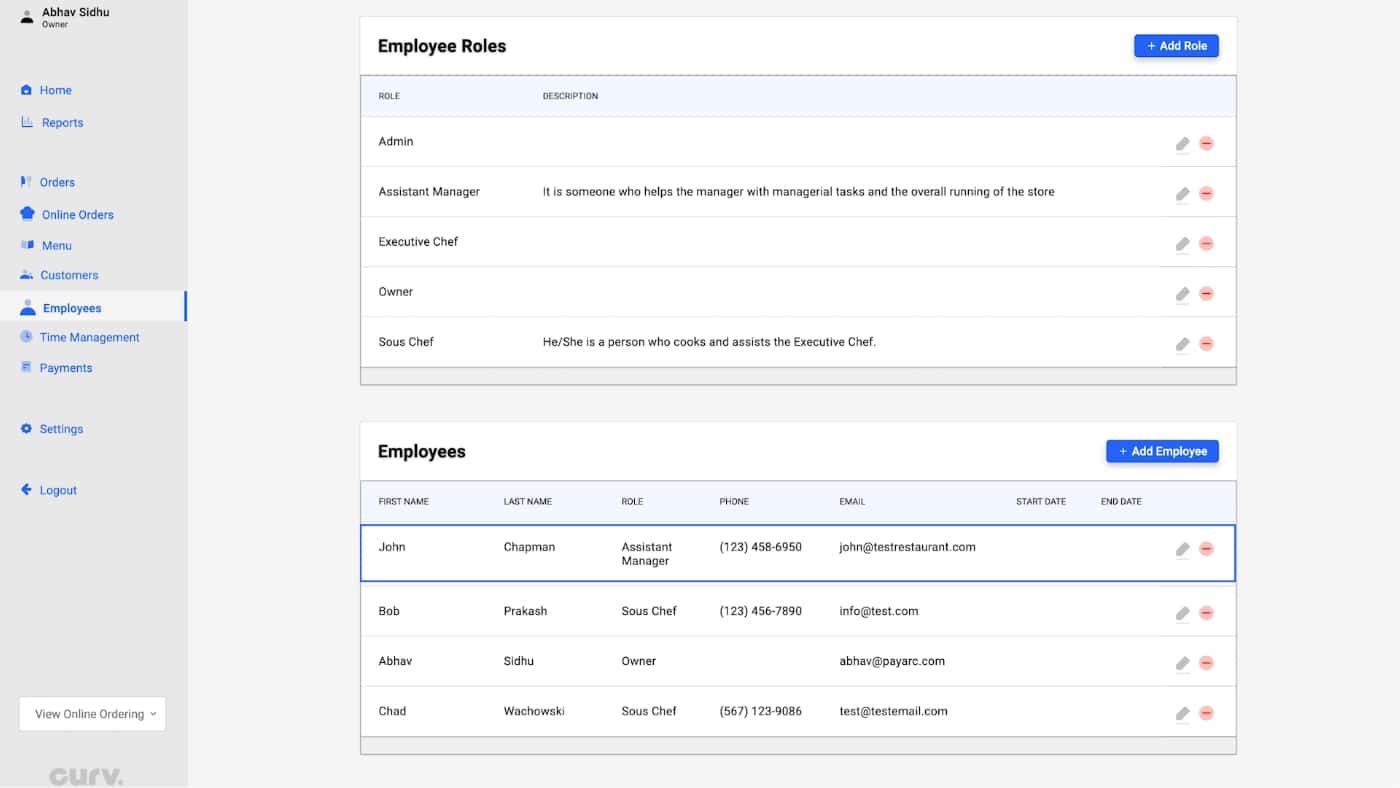As a business owner, you have employees that fill different roles and juggle different responsibilities. To manage employees, Curv can help you organize roles and assign duties.
To add employees to the Curv POS, follow the following steps.
1. Log in Curv’s web portal on using the “Email” and “Password” you set up during the sign-up process.
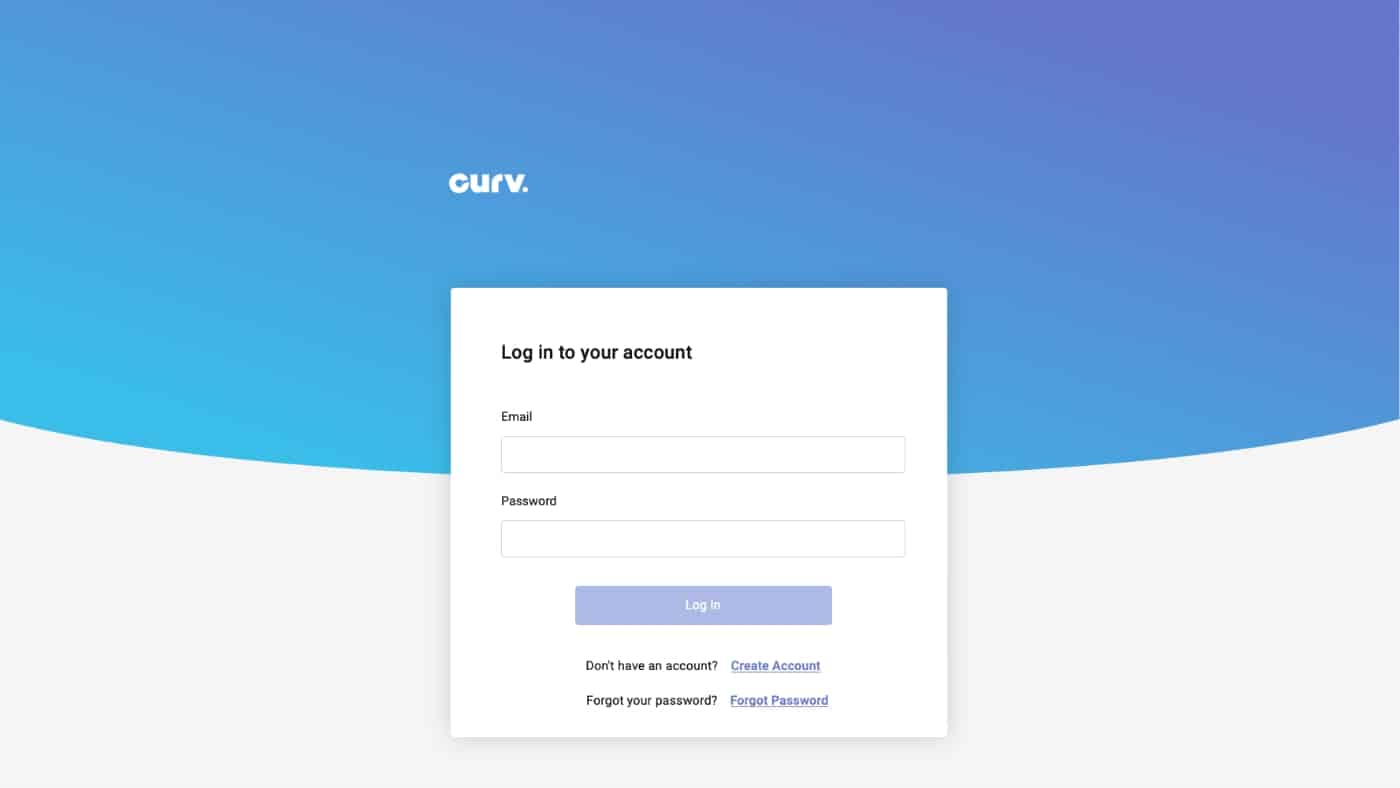
2. Once logged in. you will notice a summary of your store’s transactions on the homepage. To view information regarding all your employees, click “Employees.”
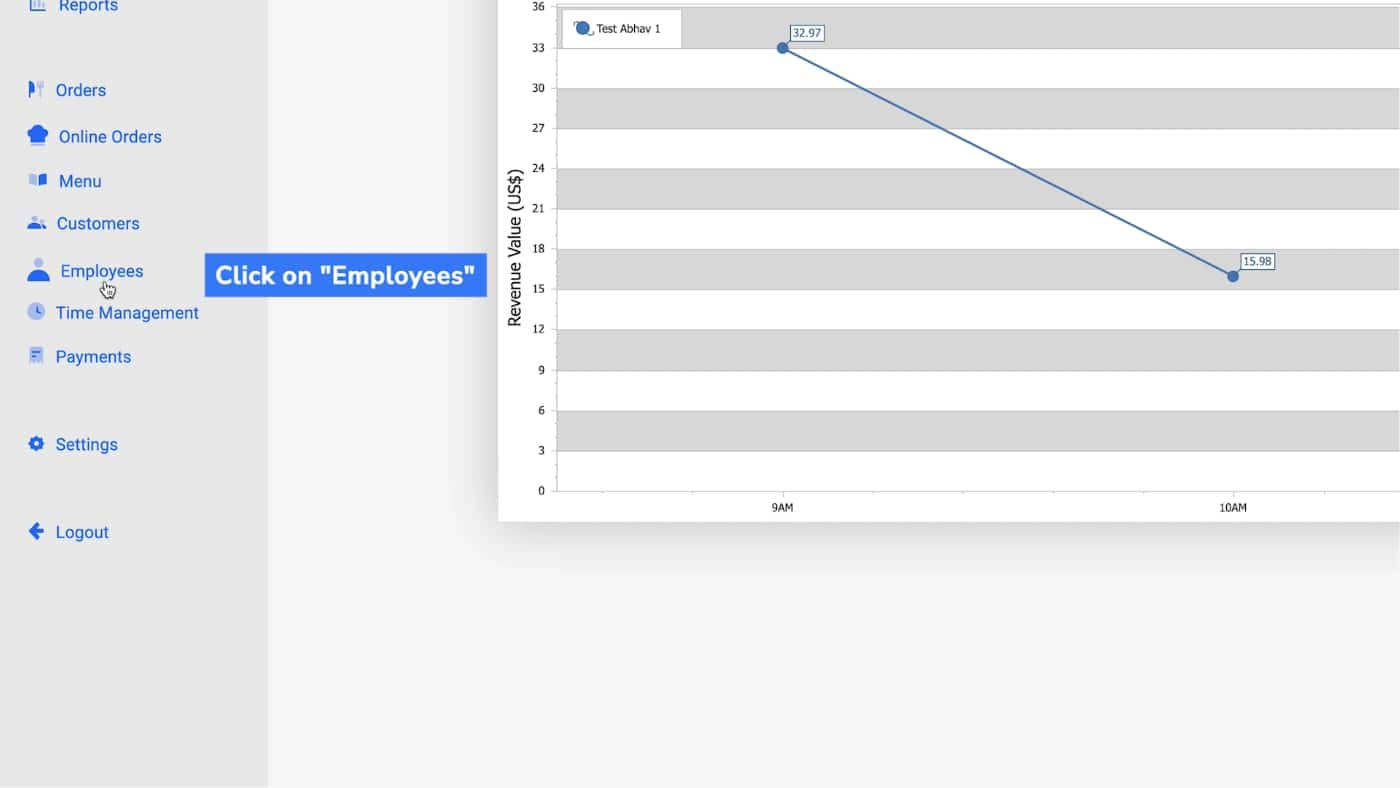
How to Add Employee Roles
1. Inside the “Employees” section, click “Add Role.”
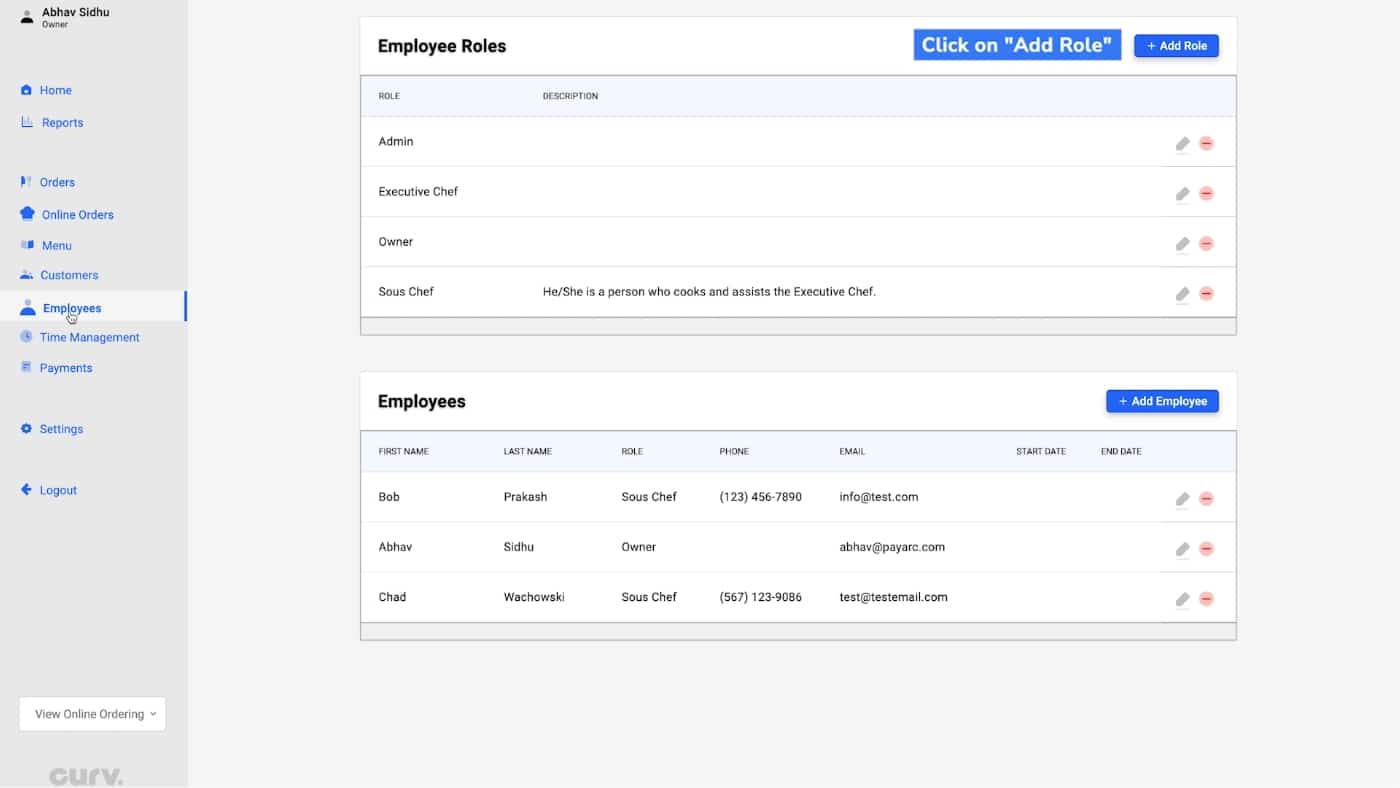
2. Enter information regarding the new role you want to add. Enter in the “Role Name” and write a clear and concise “Description.” Once complete, click “Save.”
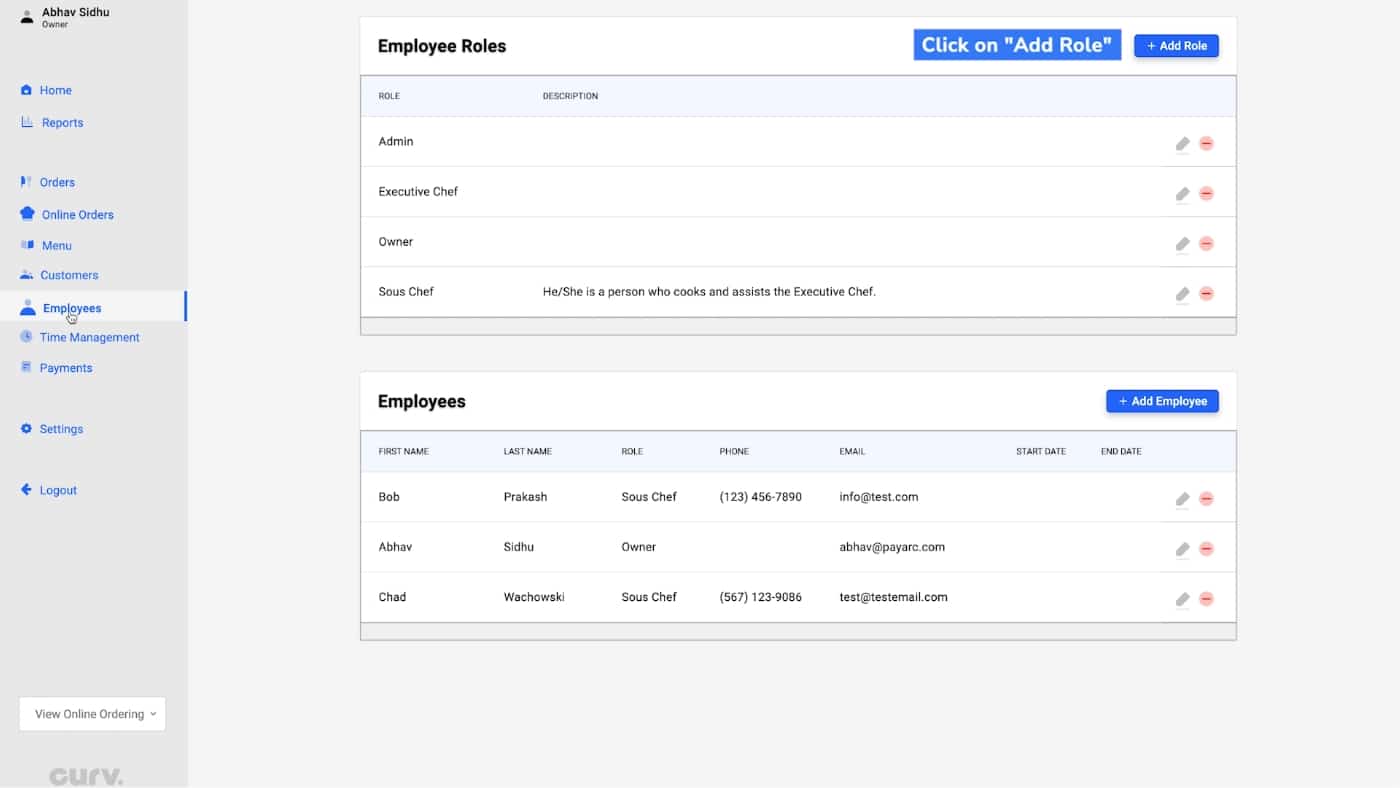
3. The information will show up under the “Employee Roles” section.
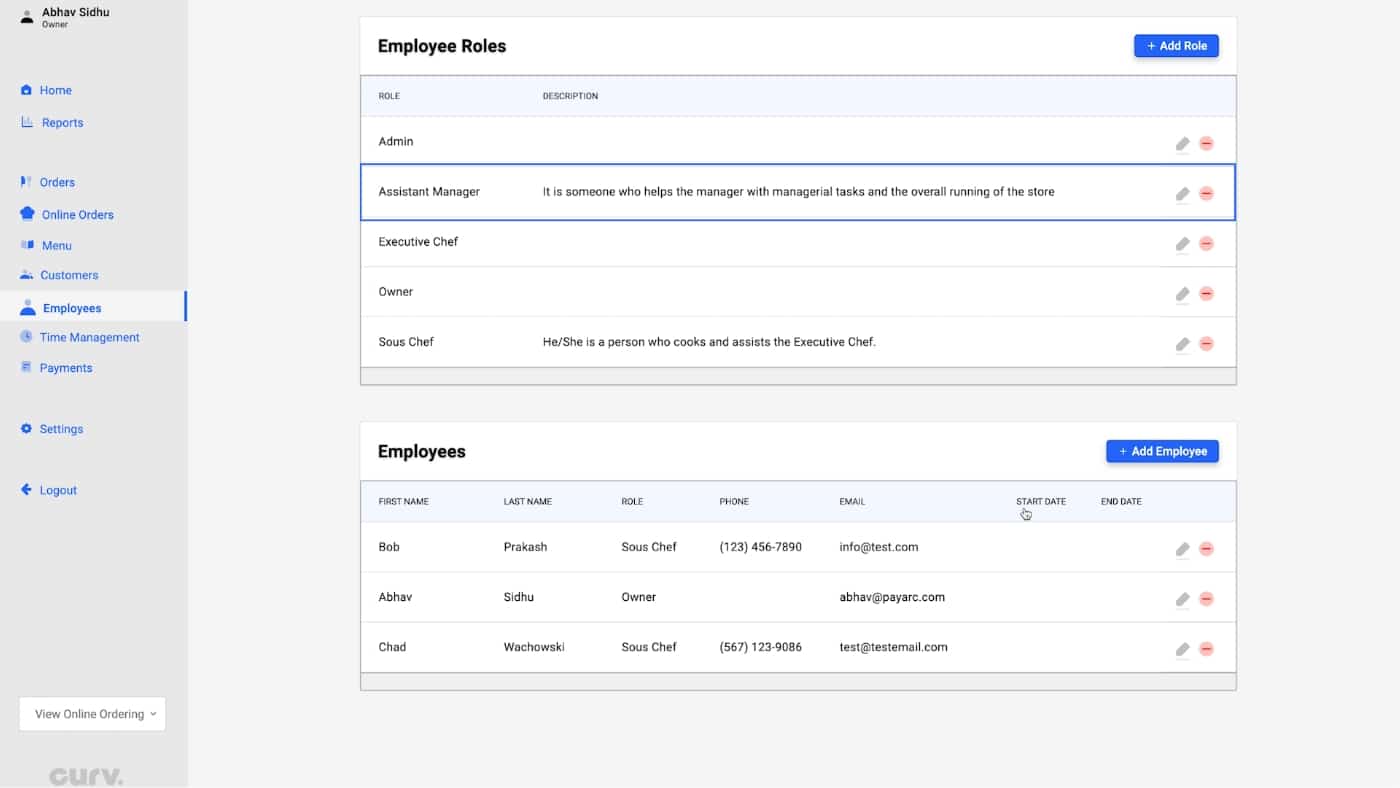
How to Add Employees
1. To add new employees, click “Add Employee.”
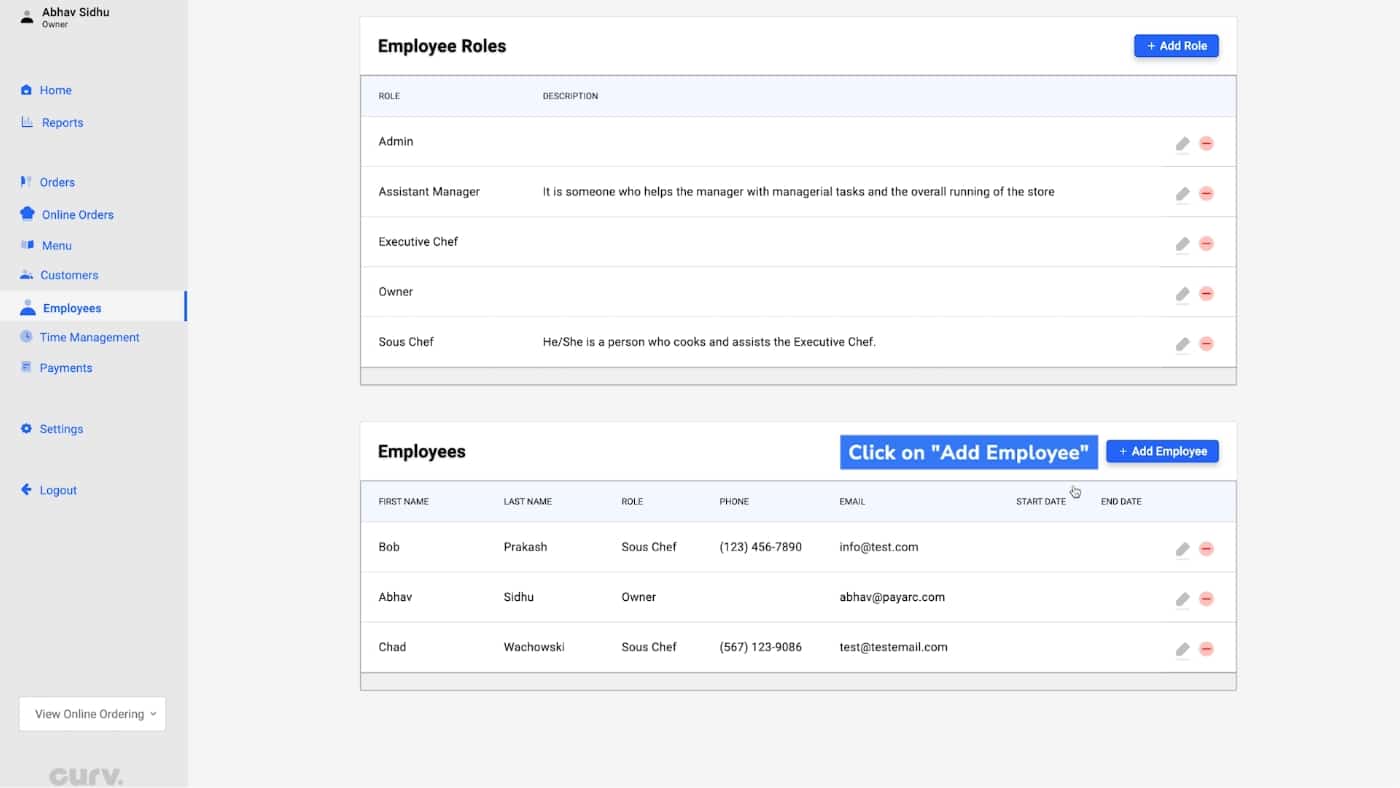
2. Enter information pertaining to the new employee you want to add.
Important: Remove “Password” and create a new “PIN” for the new employee. This PIN will be used by them to clock in and clock out of the Curv POS System.
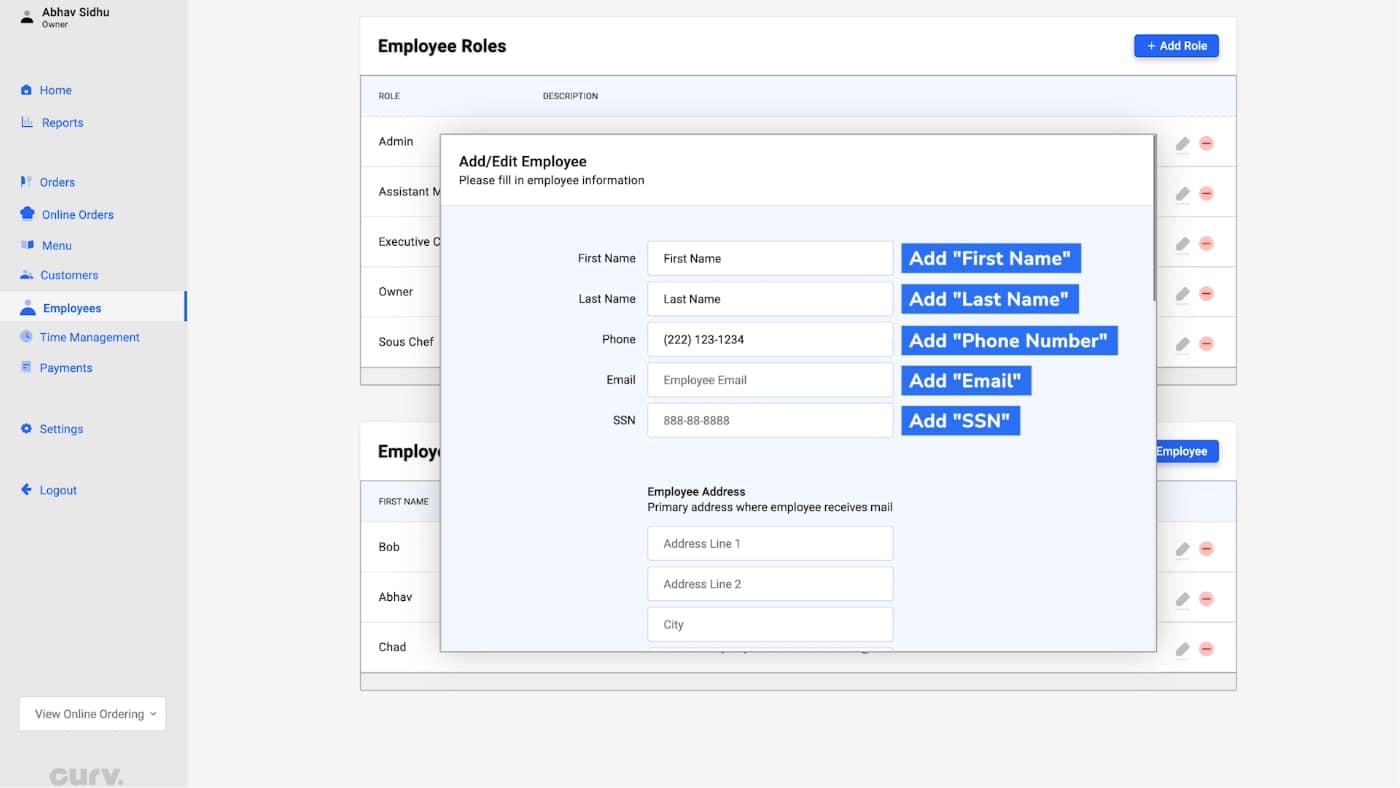
3. The new employee has been entered into the system and the information will be updated.