1.
When a device with an internal printer is first signed into CURV, the POS will prompt to set up a Printer.
To Set up enter a name and location for the Printer. A Cash Drawer may be attached to the printer. It is recommended that each POS Station is set up with it’s own Cash Drawer assigned to the devices internal printer.
The Cash Drawer will require an assigned starting balance, by default balances will be set to $300. This can be changed for any closed Drawer at any time.
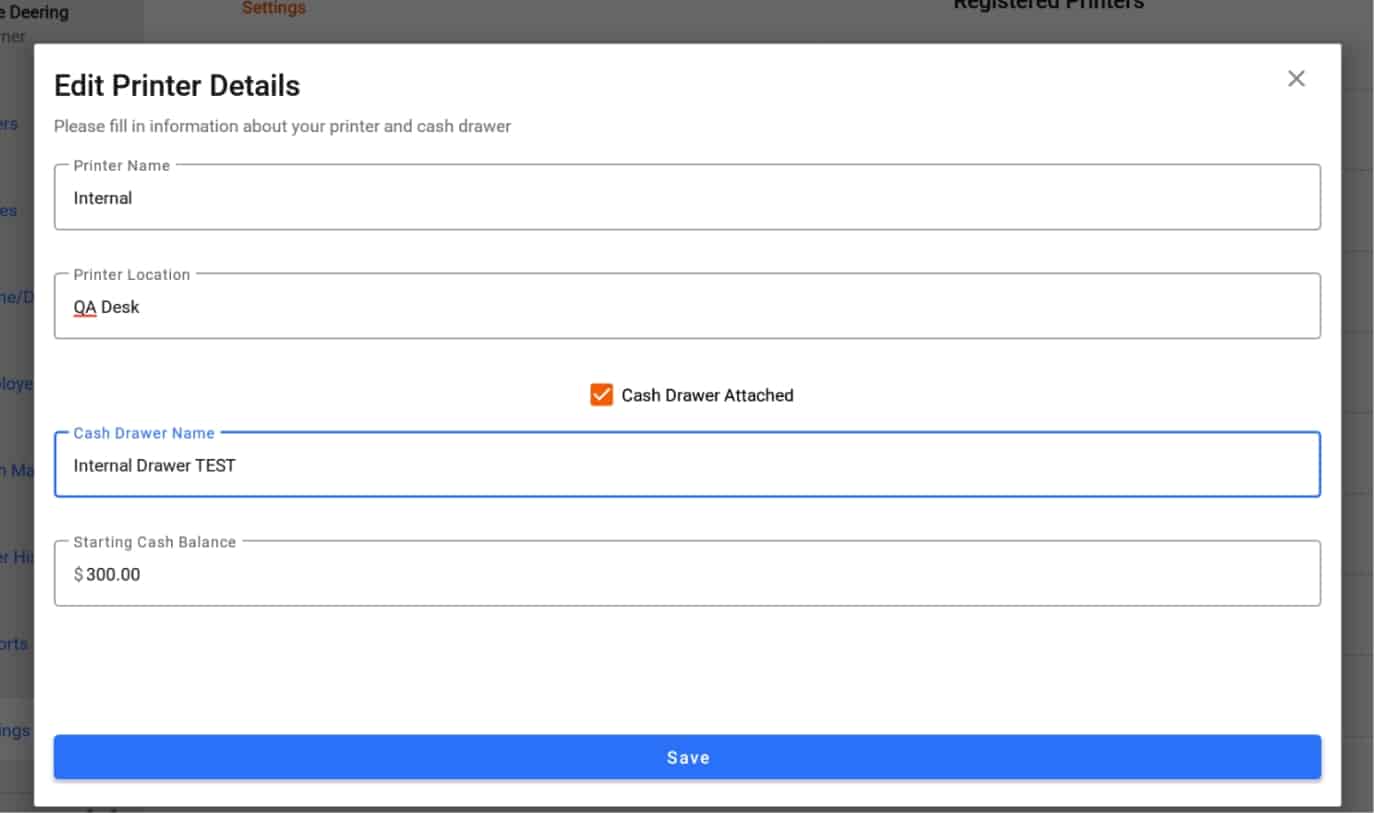
2.
Once attached the Printer will appear under the Printers/Cash Drawer Section on the CURV Back end Website.
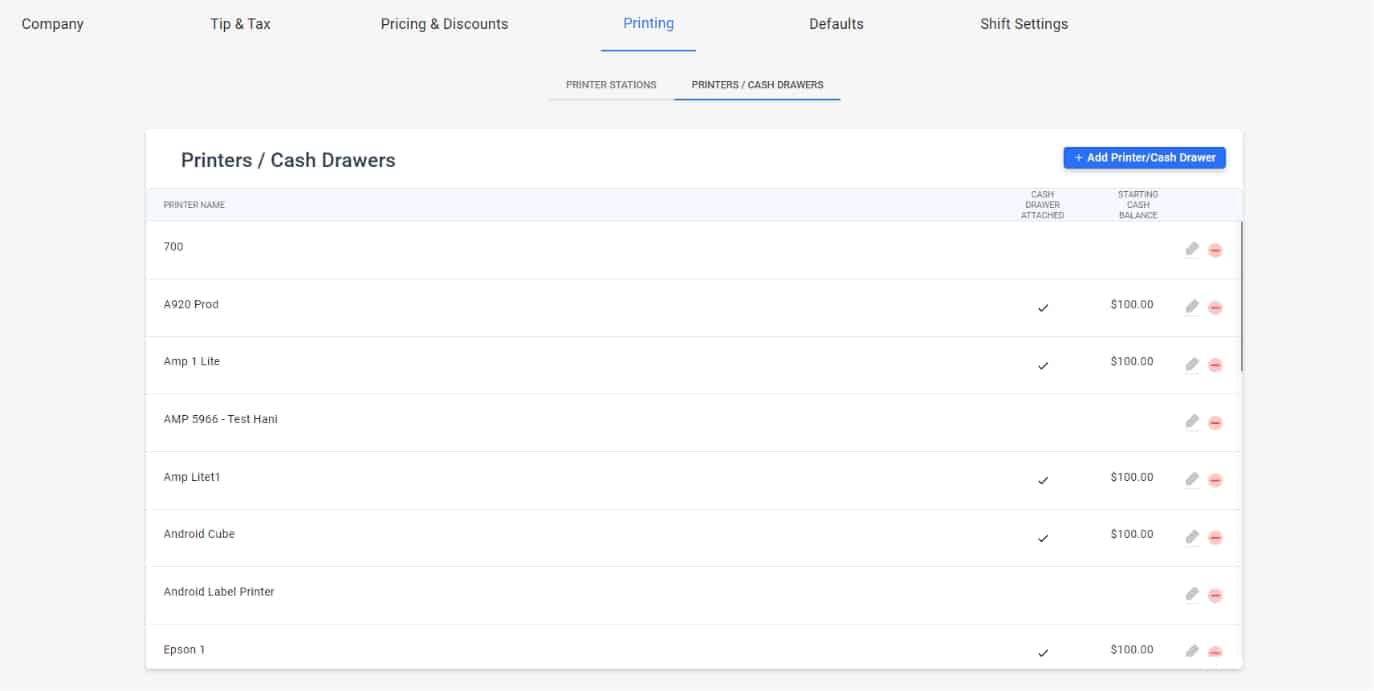
3.
Setting up Kitchen Printers is done in a similar fashion. See Printer Set up.
Once a printer is set up, the device can be set as the default Kitchen.


