
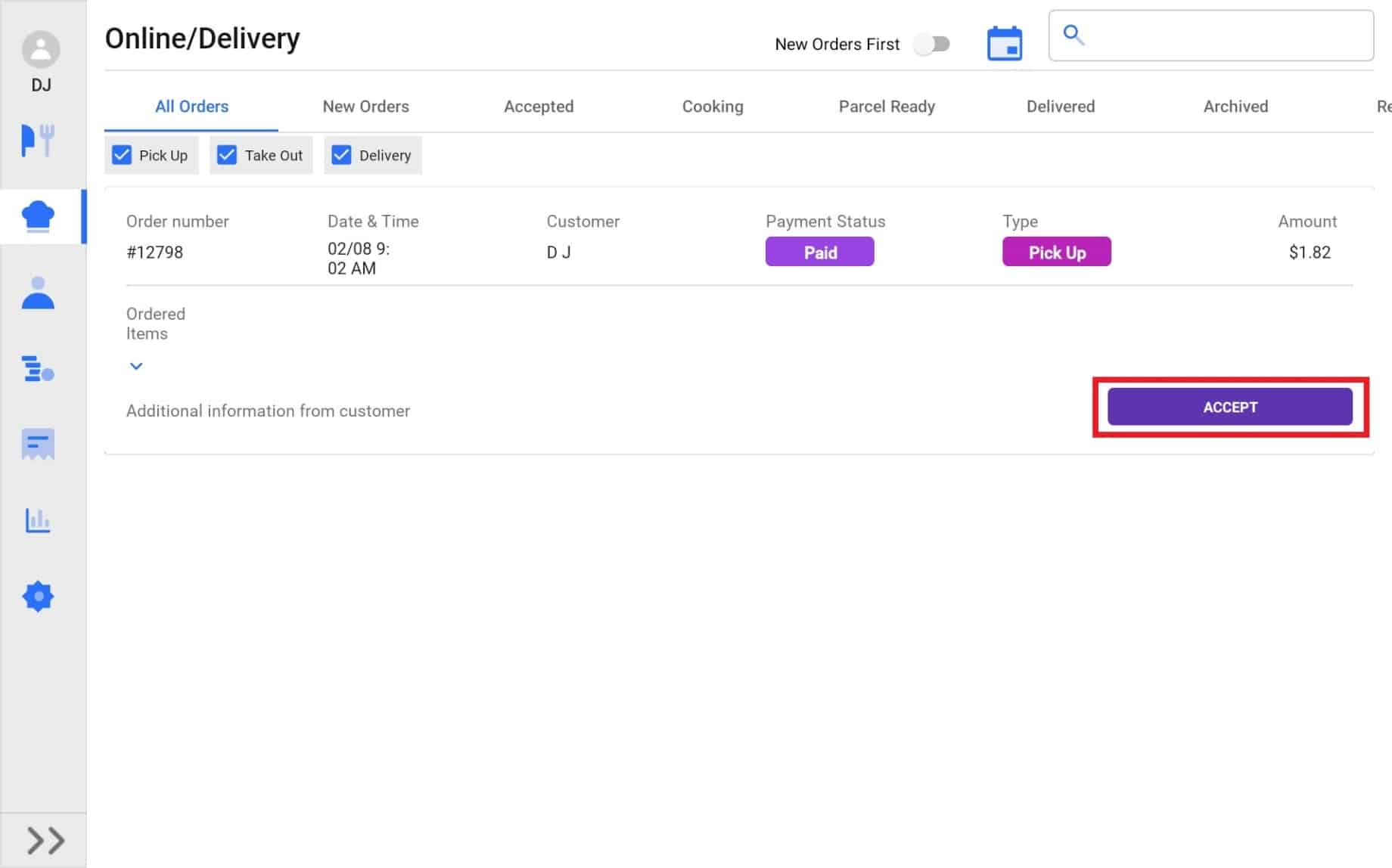
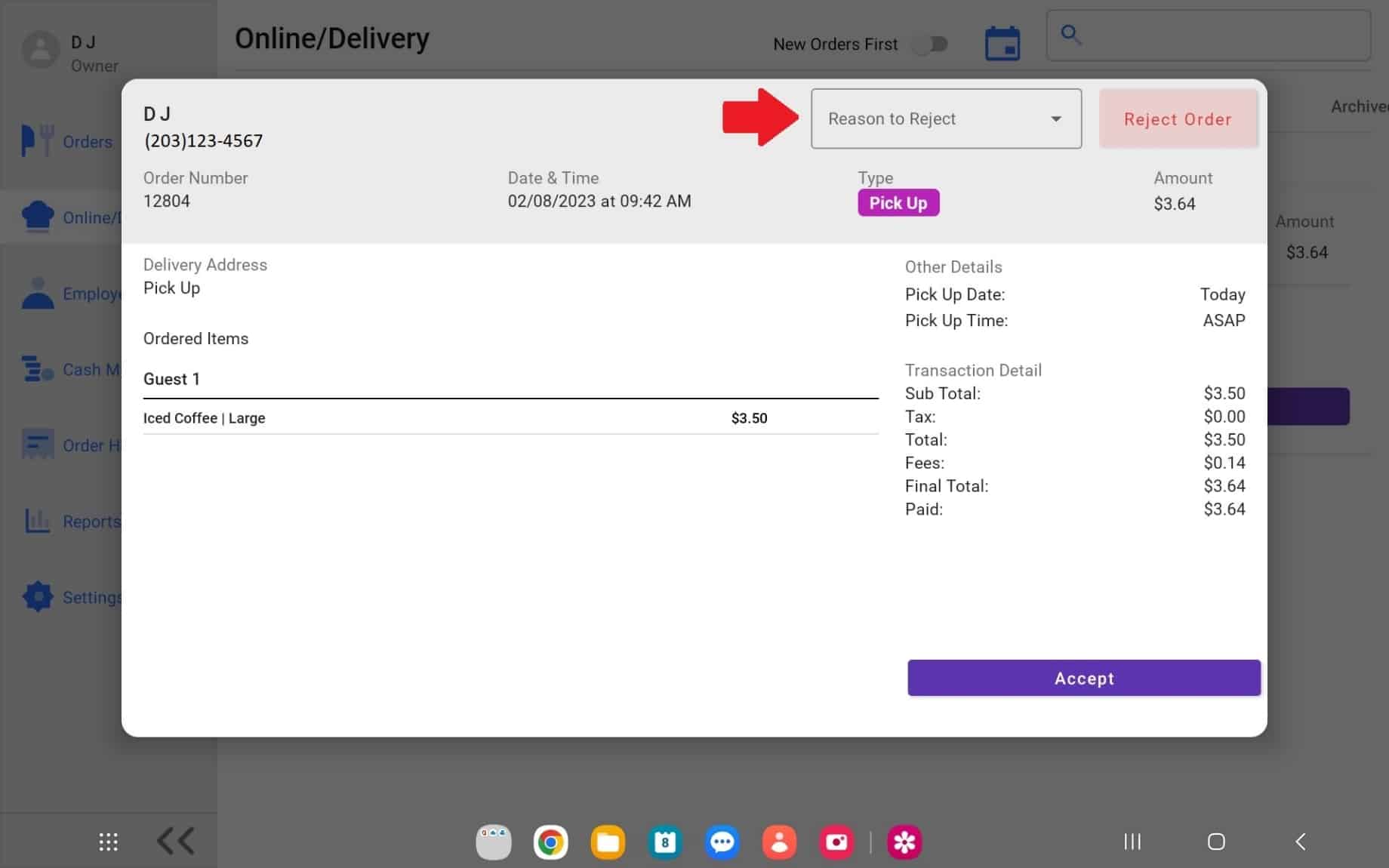
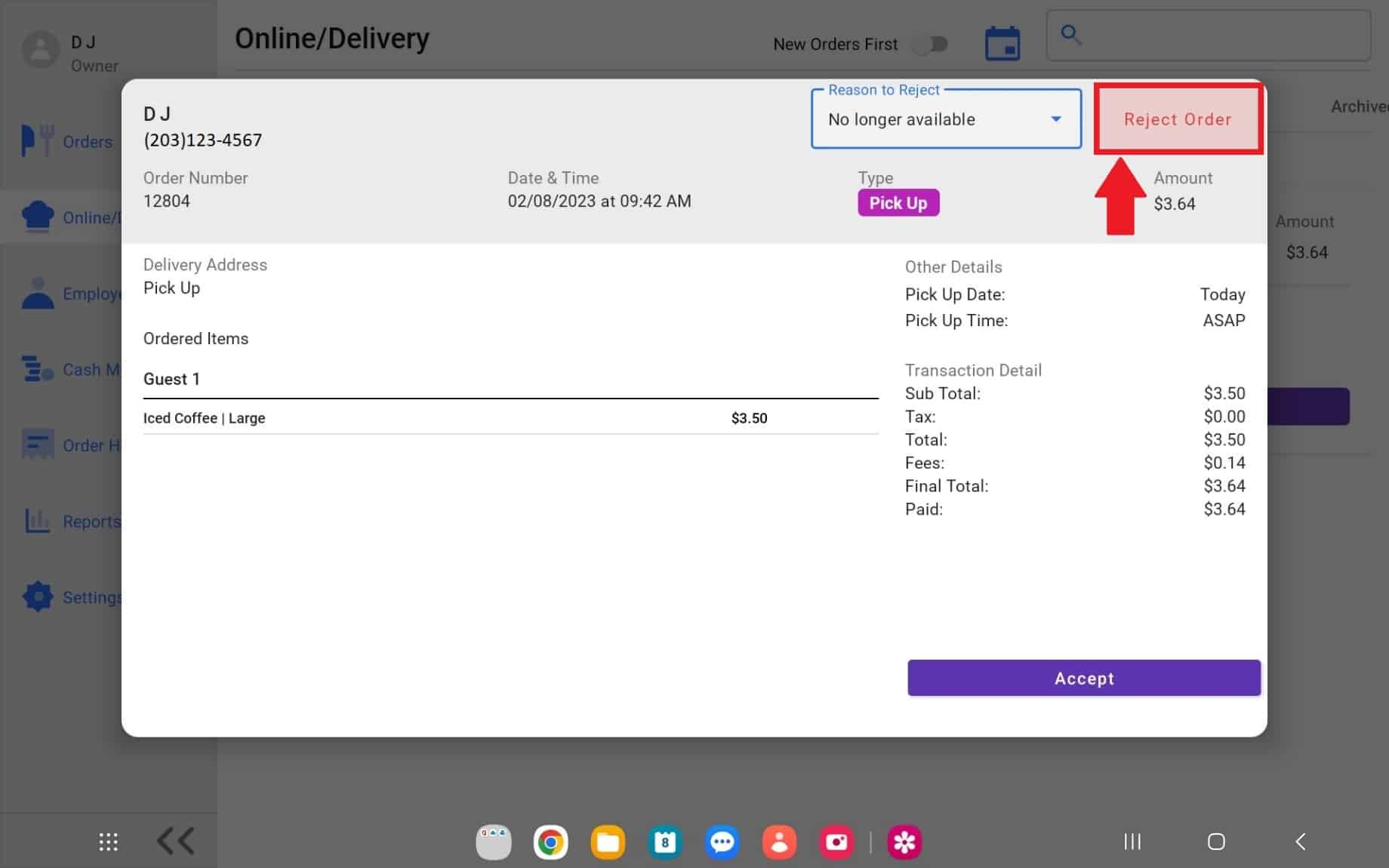



1.
Sometimes Online Orders need to be rejected for multiple reasons. In order to do so, navigate to the online orders page by selecting the “Online/delivery” tab on the left.

2.
New Online Orders will generate in two tabs within online/ delivery. “All Orders” and “New Orders” You can use either tab to view an order. Hit “Accept” to view the order.
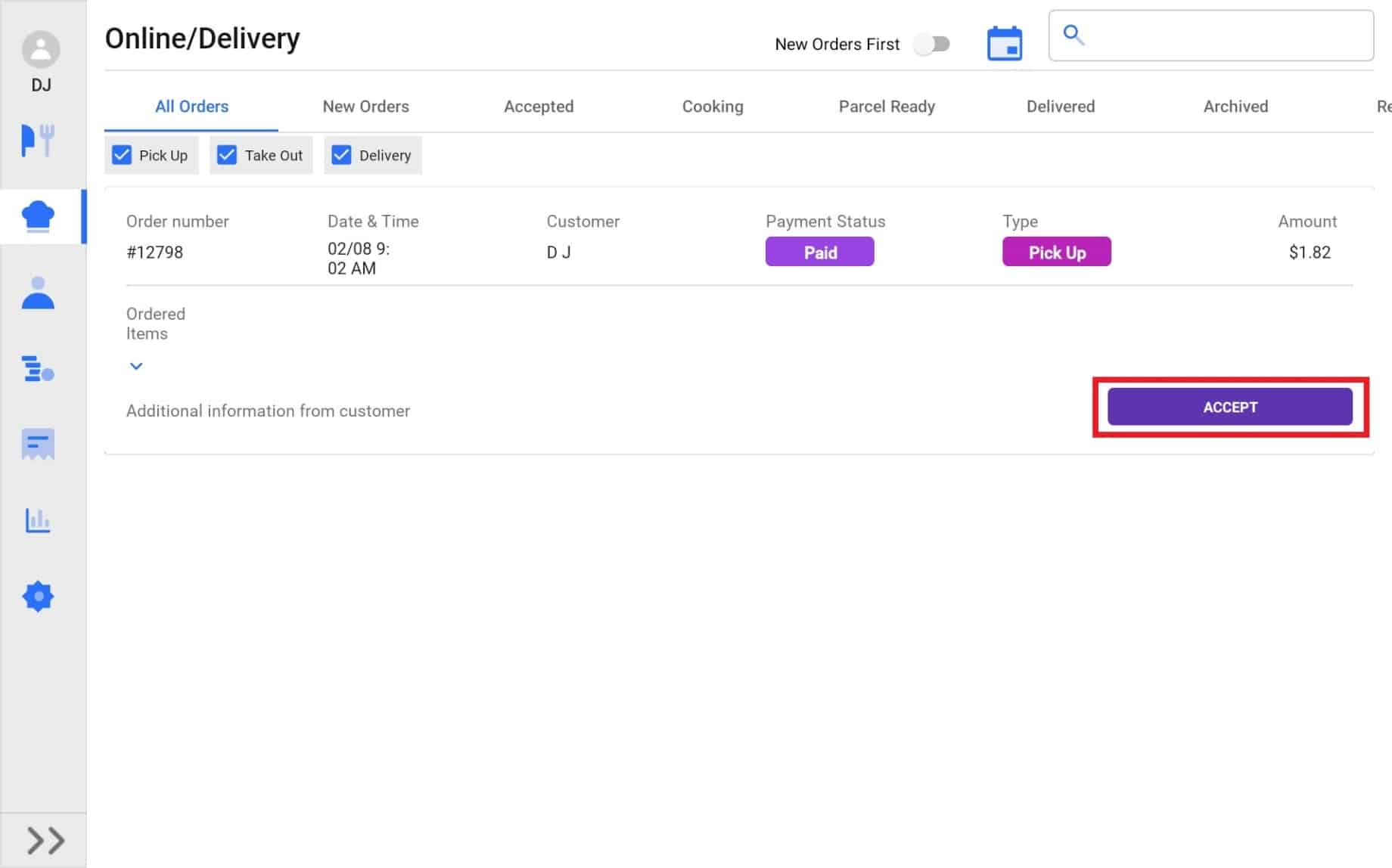
3.
A pop up will appear. You’ll be able to view all order details like customer name, phone number, totals, etc. Review the order to make sure you can provide everything listed to the customer/ person picking it up. If there is any reason you cannot provide/accepted an order, select a “reason to reject” at the top of the pop up.
Please note: Rejection reasons/ messages are full customizable. You can create them on the CURV website by logging into your account. More information can be found here. CLICK HERE
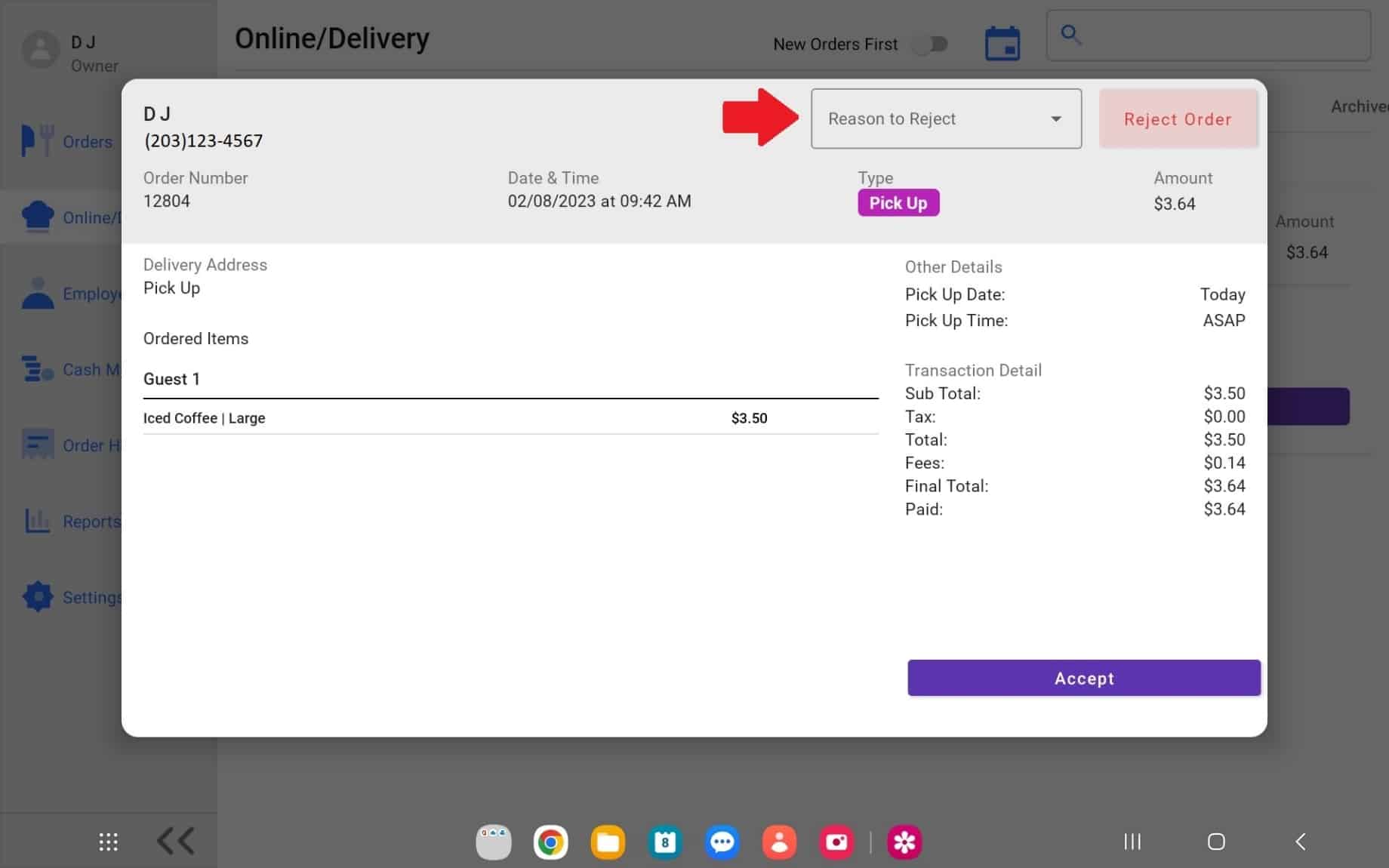
4.
Once you have selected your reason for rejection, hit “Reject Order”.
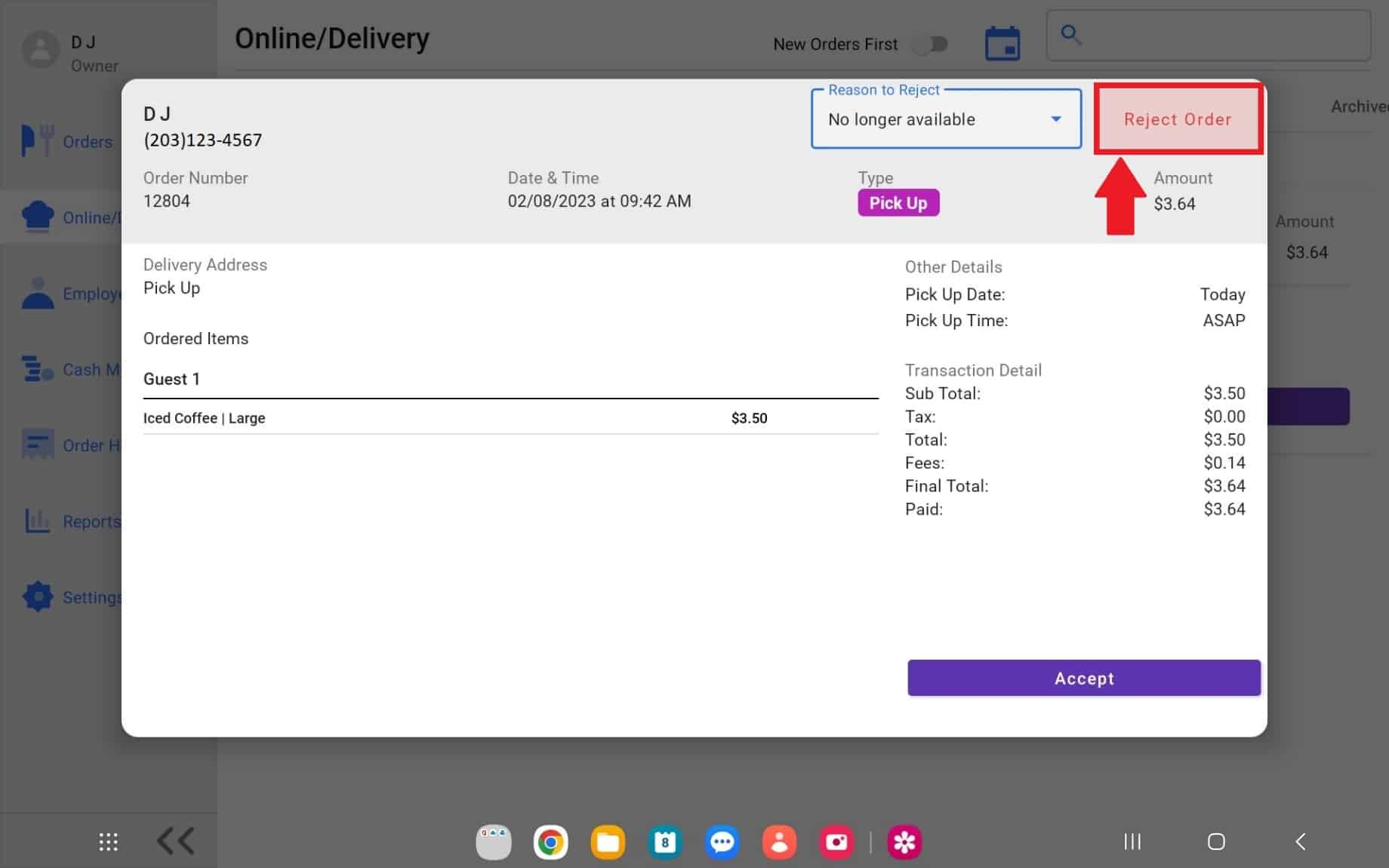
5.
After the order have been rejected, the customer will receive a notification letting them know the order was not accepted and the money has been refunded automatically back to them. All rejected orders can be viewed under the “Rejected Tab”



| Cookie | Duration | Description |
|---|---|---|
| cookielawinfo-checkbox-analytics | 11 months | This cookie is set by GDPR Cookie Consent plugin. The cookie is used to store the user consent for the cookies in the category "Analytics". |
| cookielawinfo-checkbox-functional | 11 months | The cookie is set by GDPR cookie consent to record the user consent for the cookies in the category "Functional". |
| cookielawinfo-checkbox-necessary | 11 months | This cookie is set by GDPR Cookie Consent plugin. The cookies is used to store the user consent for the cookies in the category "Necessary". |
| cookielawinfo-checkbox-others | 11 months | This cookie is set by GDPR Cookie Consent plugin. The cookie is used to store the user consent for the cookies in the category "Other. |
| cookielawinfo-checkbox-performance | 11 months | This cookie is set by GDPR Cookie Consent plugin. The cookie is used to store the user consent for the cookies in the category "Performance". |
| viewed_cookie_policy | 11 months | The cookie is set by the GDPR Cookie Consent plugin and is used to store whether or not user has consented to the use of cookies. It does not store any personal data. |
