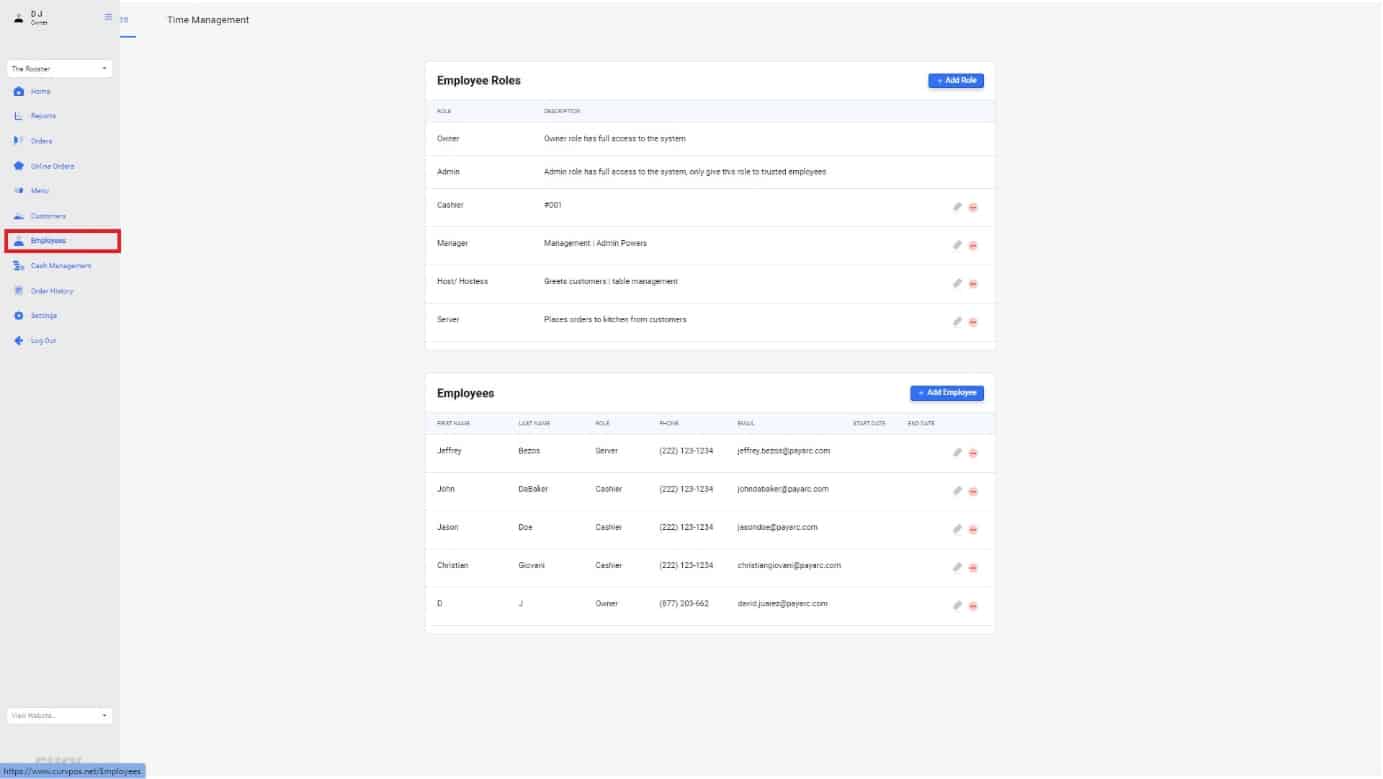
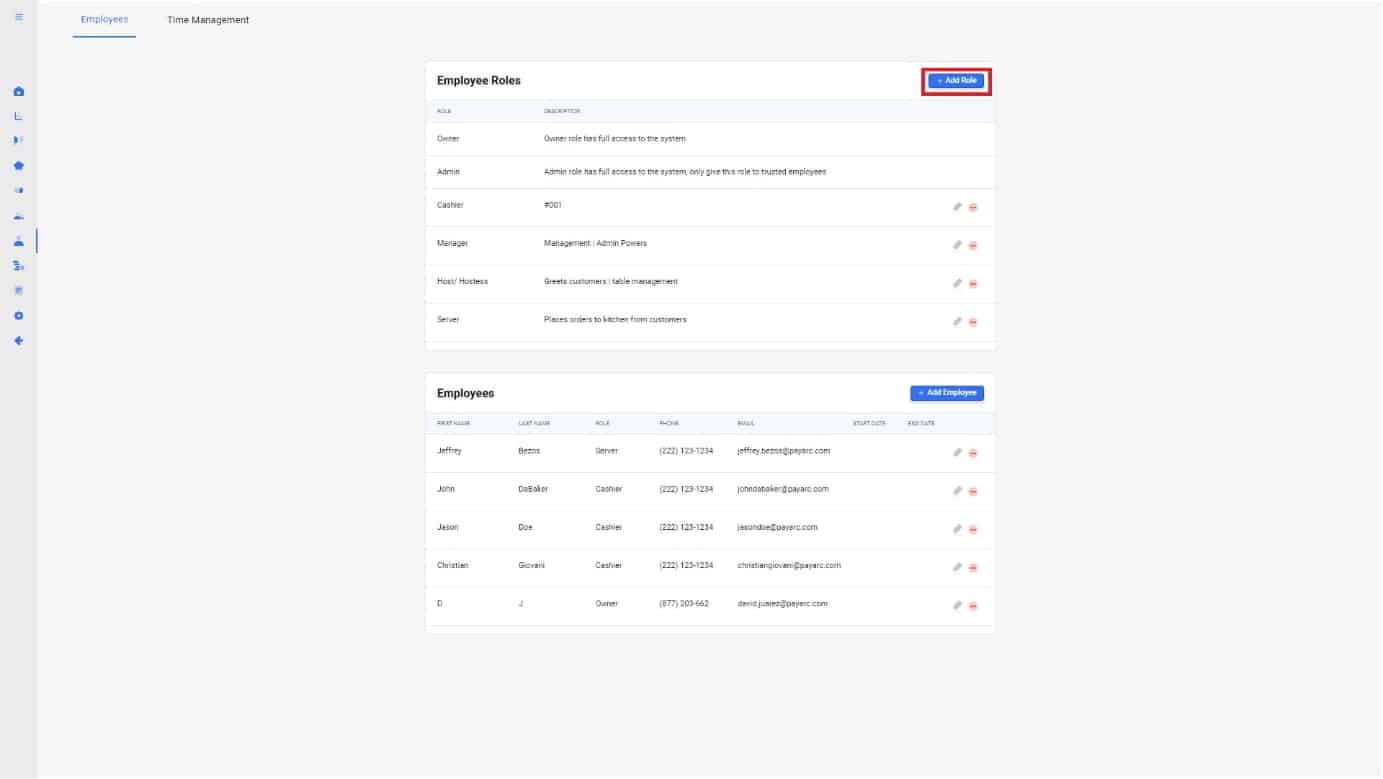
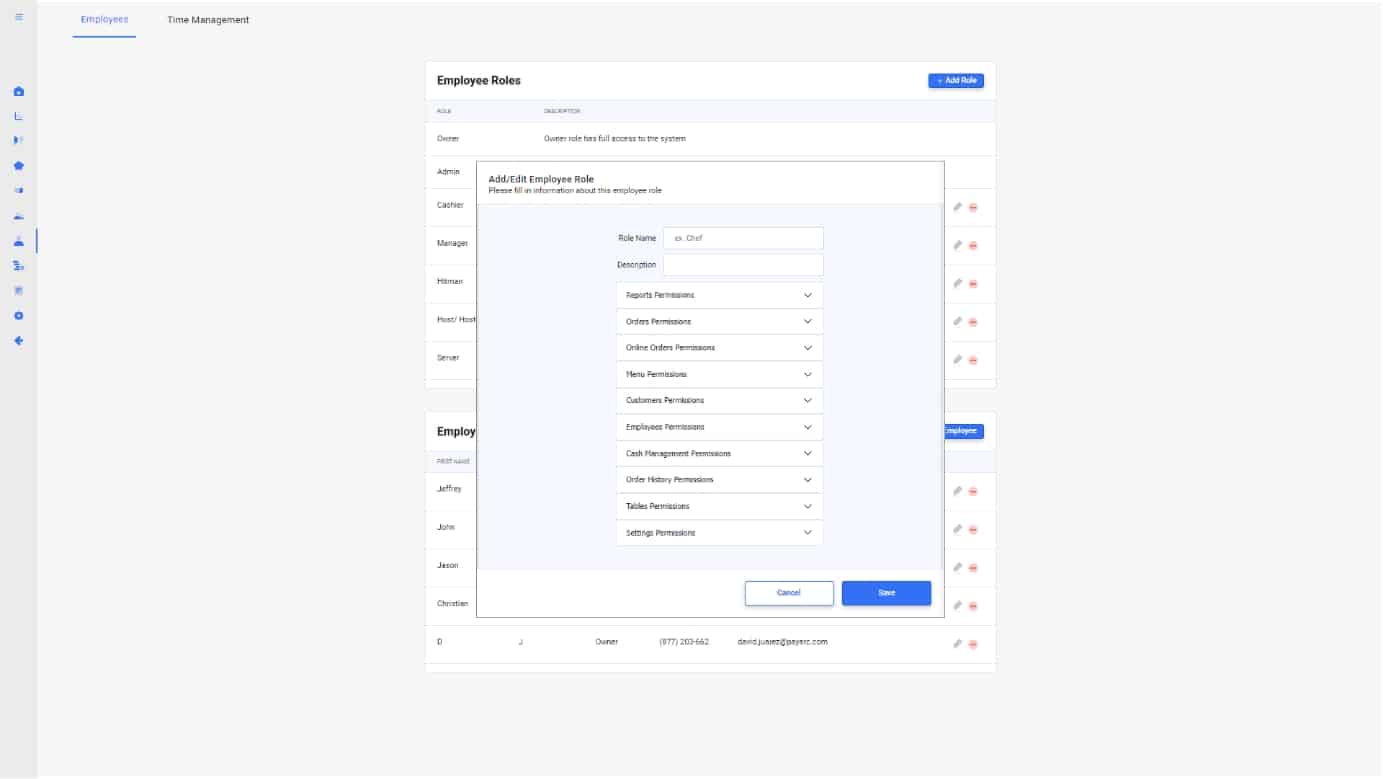
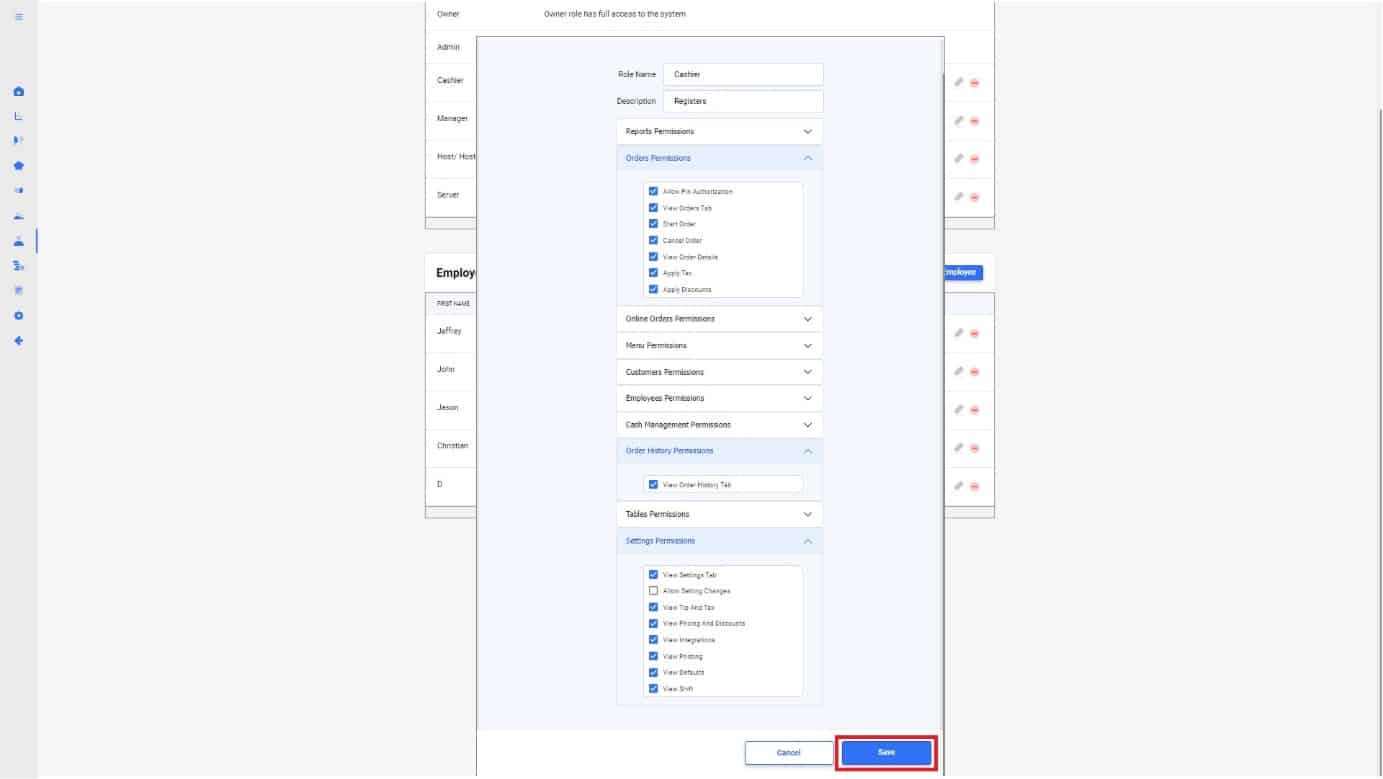
1.
In order to add a role in CURV, use the navigation bar on the left of the main menu and select the “Employee” tab.
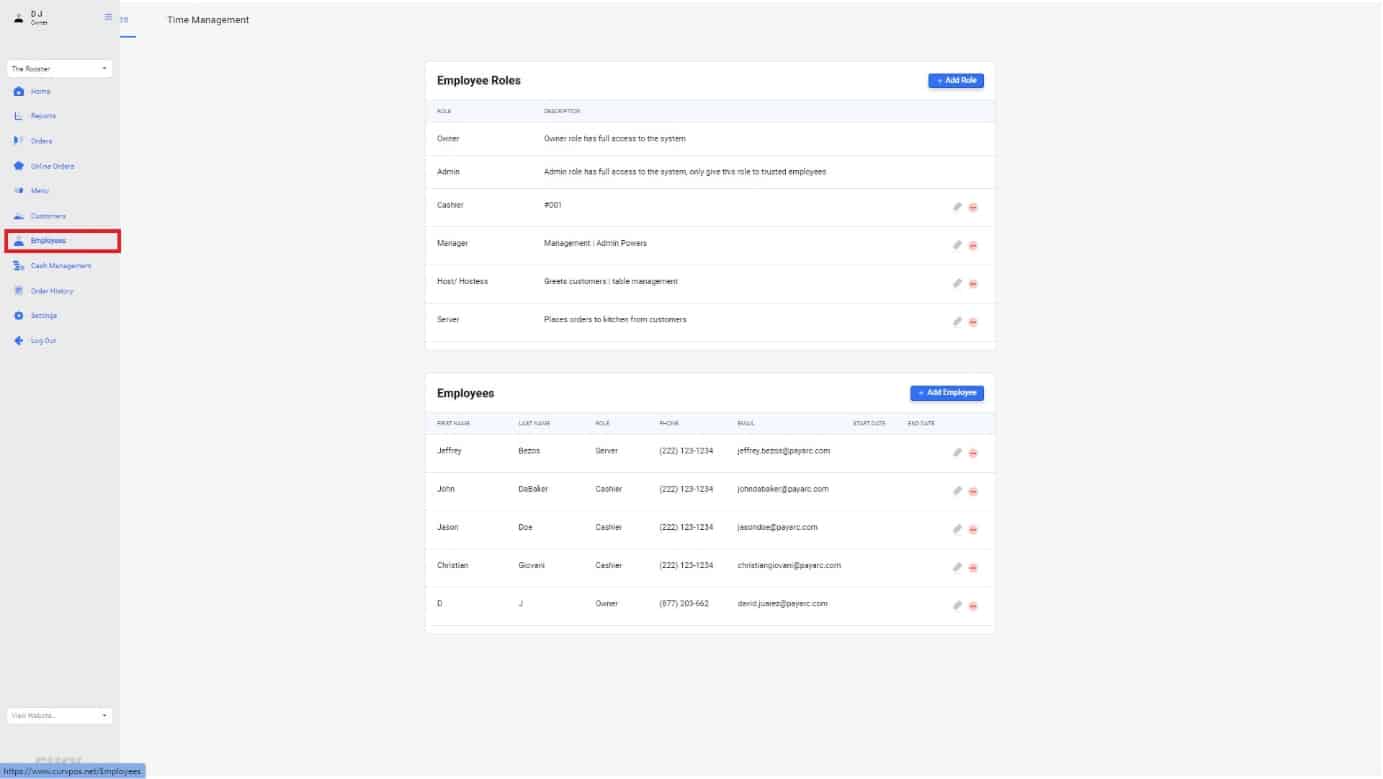
2.
Once you have reached the employee page, look towards the right and locate the “+add role” button. Hit the button and the add/edit pop up menu will appear.
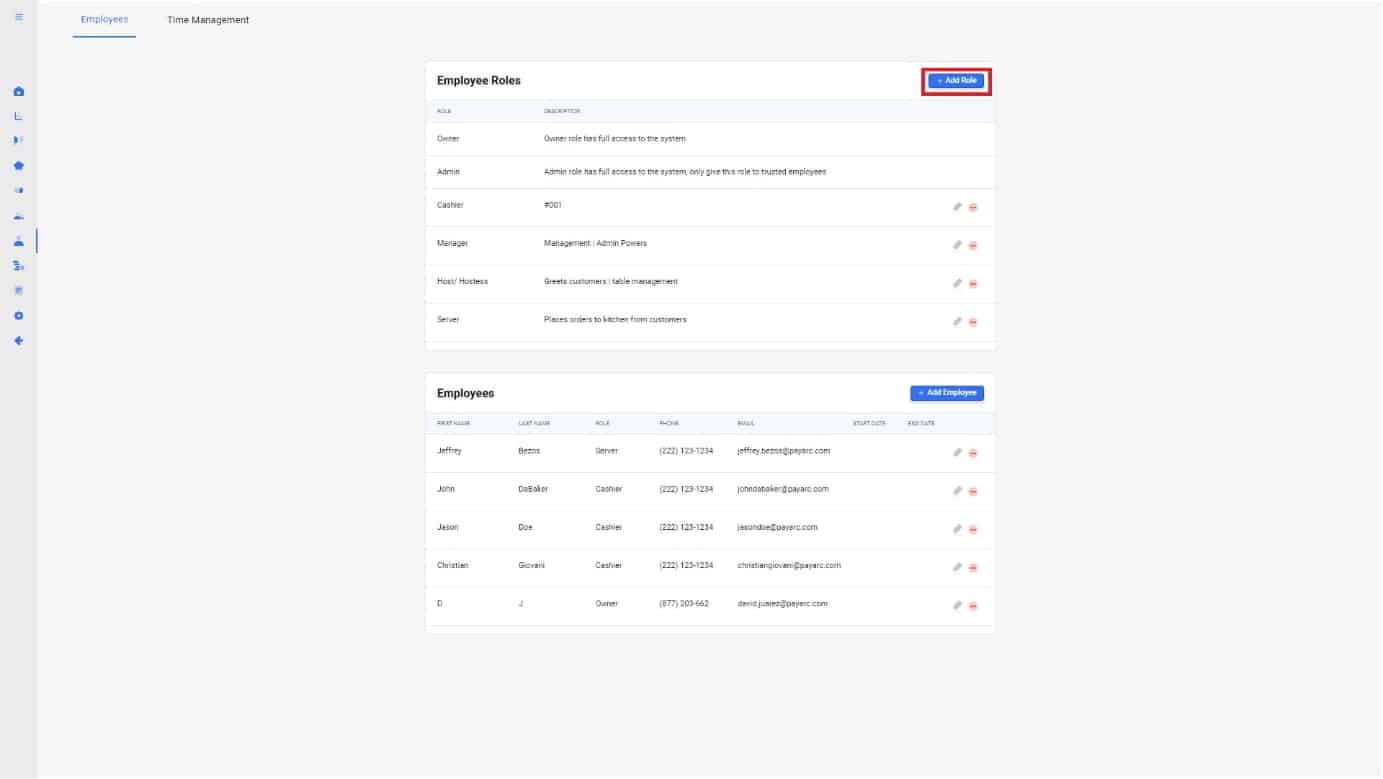
3.
When creating a role, you will have to choose how many and what types of permissions the role will carry. For example, a Manager role will end up having more permissions over a Cashier as their role falls in with more responsibility. Check off the boxes of permissions you would like your role to have.
Each Permission can be explained here: CLICK HERE
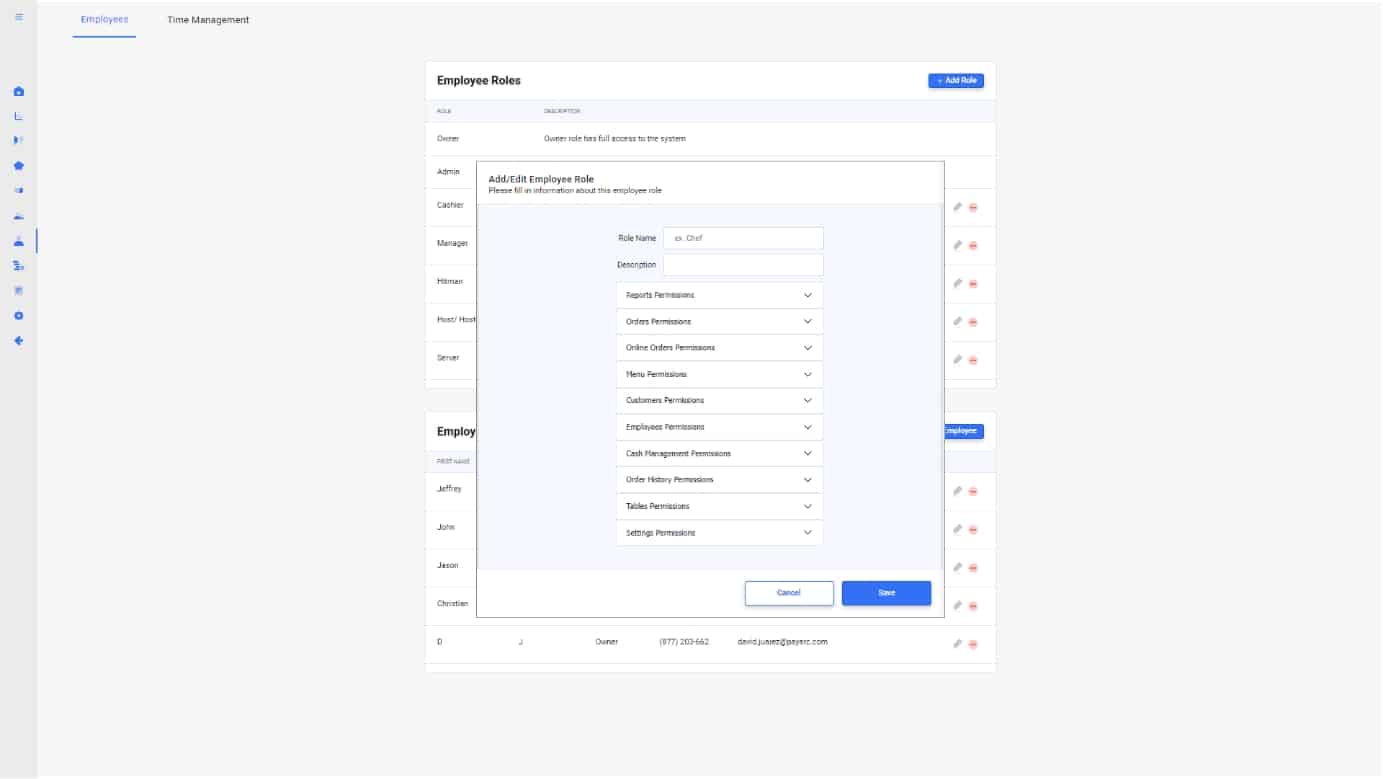
4.
Once permissions have been assigned to your new role, save your role by hitting the “Save” button on the bottom of the pop up menu.
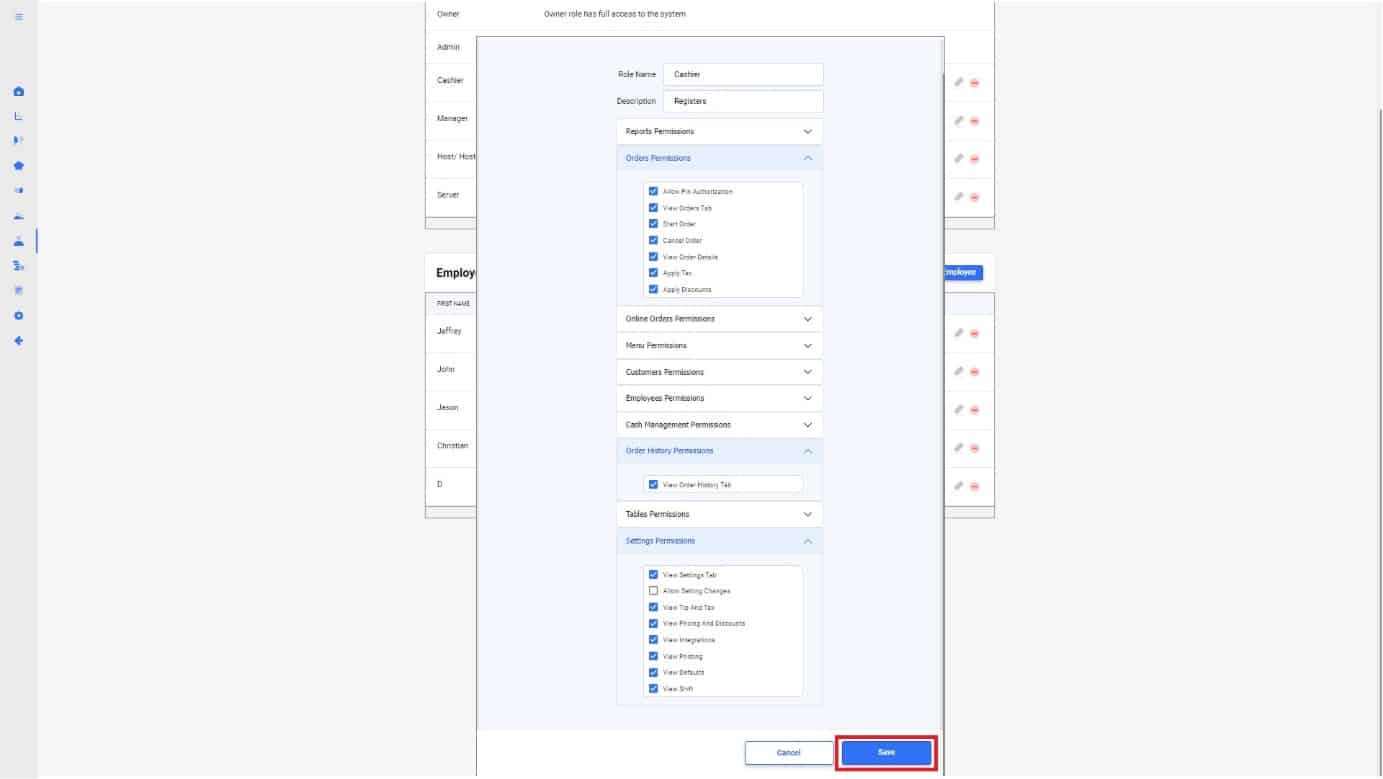
5.
You will now be able to assign your new role to any employee. When assigned, that employee will be restricted to the permissions assigned to that role.
| Cookie | Duration | Description |
|---|---|---|
| cookielawinfo-checkbox-analytics | 11 months | This cookie is set by GDPR Cookie Consent plugin. The cookie is used to store the user consent for the cookies in the category "Analytics". |
| cookielawinfo-checkbox-functional | 11 months | The cookie is set by GDPR cookie consent to record the user consent for the cookies in the category "Functional". |
| cookielawinfo-checkbox-necessary | 11 months | This cookie is set by GDPR Cookie Consent plugin. The cookies is used to store the user consent for the cookies in the category "Necessary". |
| cookielawinfo-checkbox-others | 11 months | This cookie is set by GDPR Cookie Consent plugin. The cookie is used to store the user consent for the cookies in the category "Other. |
| cookielawinfo-checkbox-performance | 11 months | This cookie is set by GDPR Cookie Consent plugin. The cookie is used to store the user consent for the cookies in the category "Performance". |
| viewed_cookie_policy | 11 months | The cookie is set by the GDPR Cookie Consent plugin and is used to store whether or not user has consented to the use of cookies. It does not store any personal data. |
