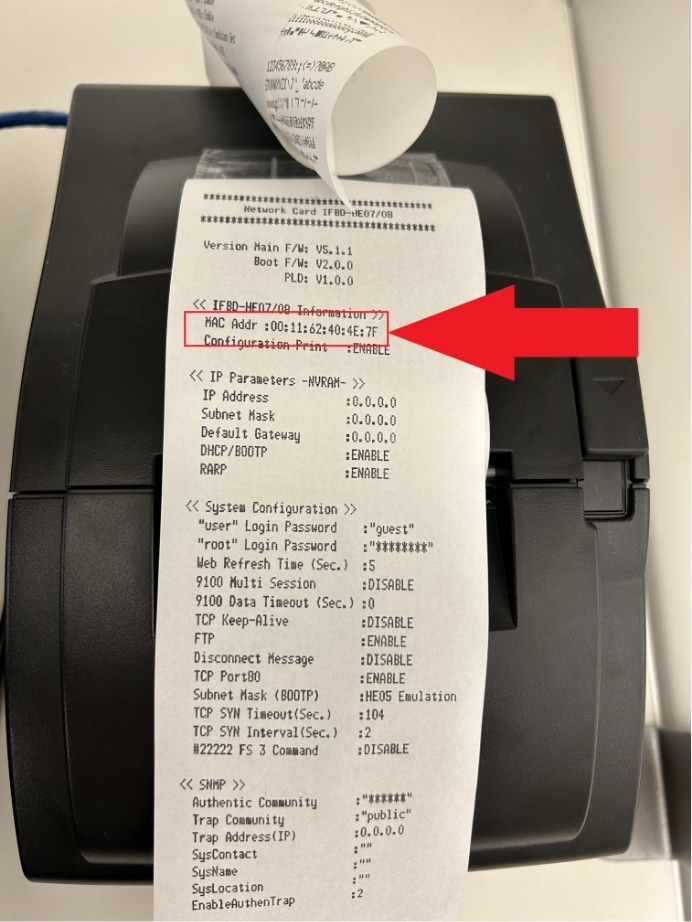1.
Each compatible printer with CURV has a MAC Address, similar to an IP address. To obtain the mac address, you’ll have to first get your printer all set up. Make sure your printer is plugged into power, connected to an ethernet cable, and has paper inside. Once the printer is all set, locate the feed and power buttons.
Please Note: *Make sure that printer is connected to the same network as the POS devices.*

2.
These buttons will be required to print out internal printer details which contain the MAC address. You can also test if the receipt paper is printing by holding down the feed button. The feed button will be found in front, and the power switch will be on the side.

3.
After locating both the power and feed button, get set to hold both at the same time. Follow these steps.
For this example we will using the SP700 by STAR Micronics.
- Power off Printer
- Place both hands ready onto both buttons.Turn on the power to the printer. Immediately hold down the feed button until you hear a beep, then let go.
- Two long receipts with information are going to print out. Wait a few seconds until the printer is done printing.
Please note: All compatible printers with CURV use the same if not similar methods to obtaining the MAC Address. Follow printer setup guide provided by printer manufacture.

4.
Once the receipt has stopped printing, rip it off and look for the line that says “MAC Addr” like the photo below. This MAC address is specify assigned to the printer. Use this address to connect your new printer smoothly onto the CURV printer settings.