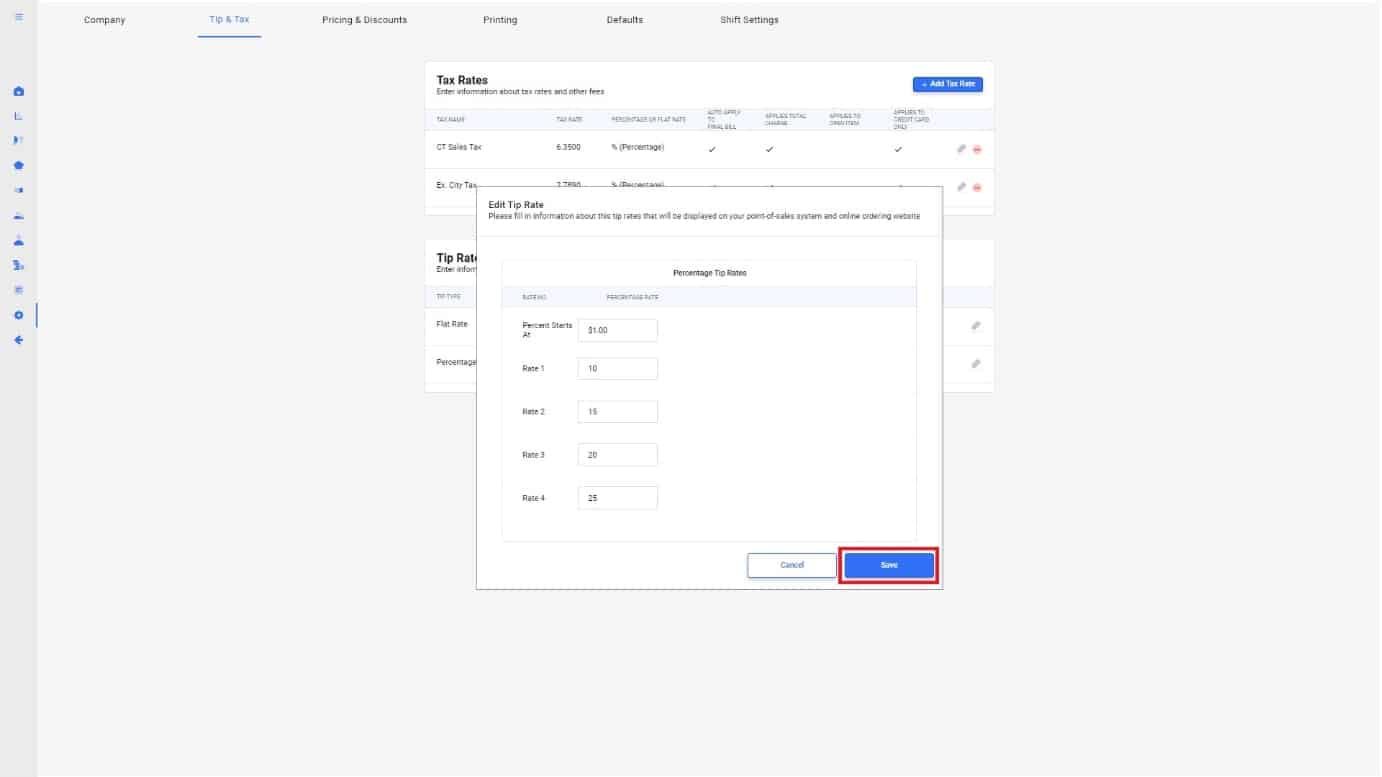1.
Tip rates can easily be adjusted to the restaurant’s needs. Curv offers the option to allow customers to tip by flat rate or percentage. These tip rates come with default templates but can changed. To change these rates, use the navigation bar and select the settings tab. In settings, select the “tip & tax” page up top.
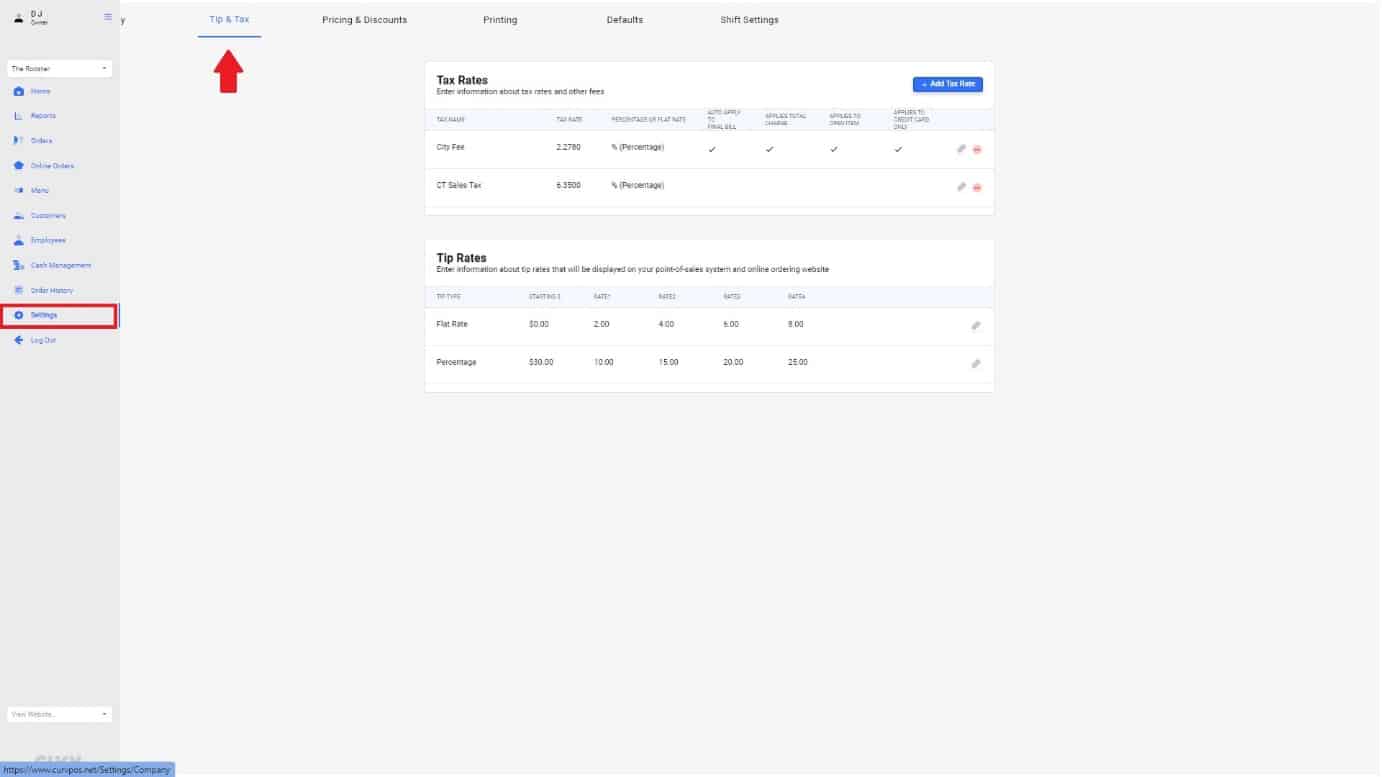
Once on the “Tips & Tax” page, you’ll be able to locate the tip settings towards the bottom half of page.
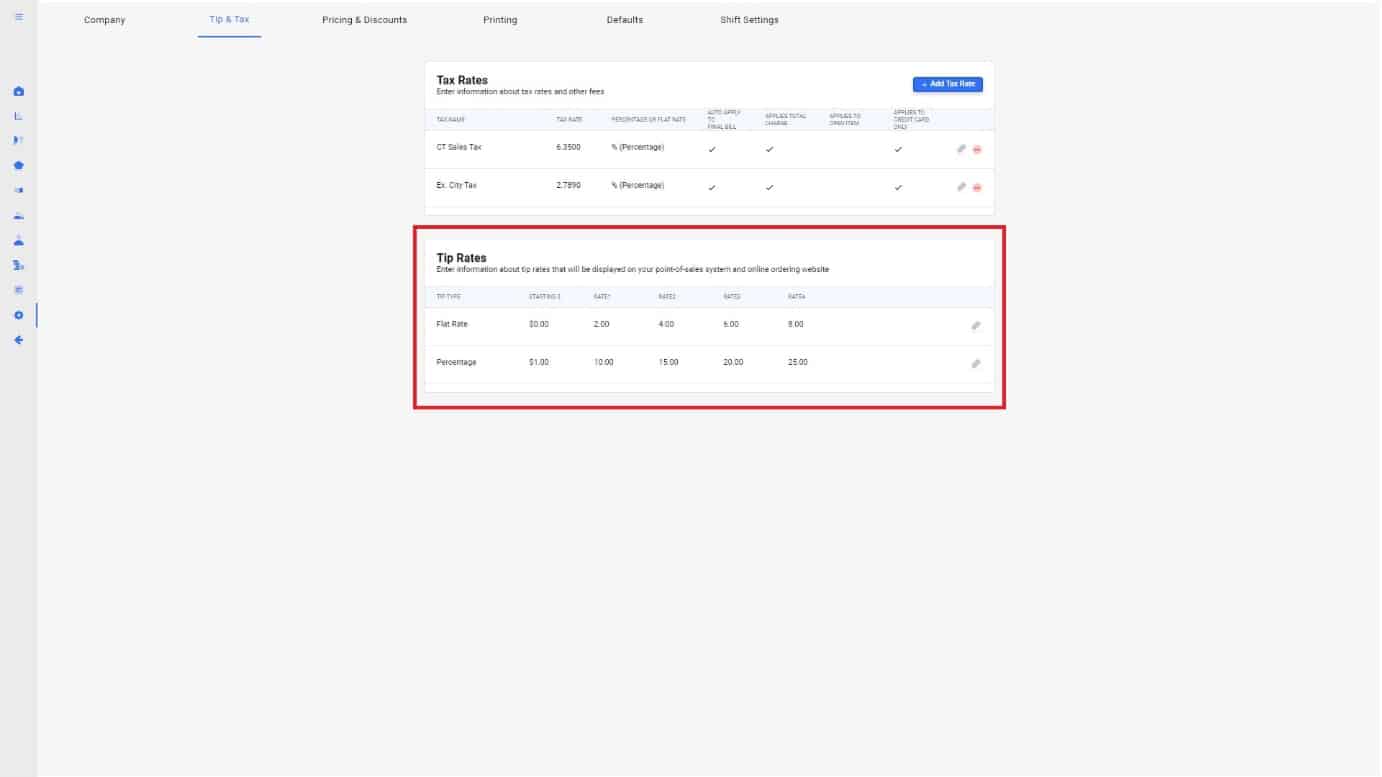
3.
Select the preferred type of rate and click the pencil icon to edit.
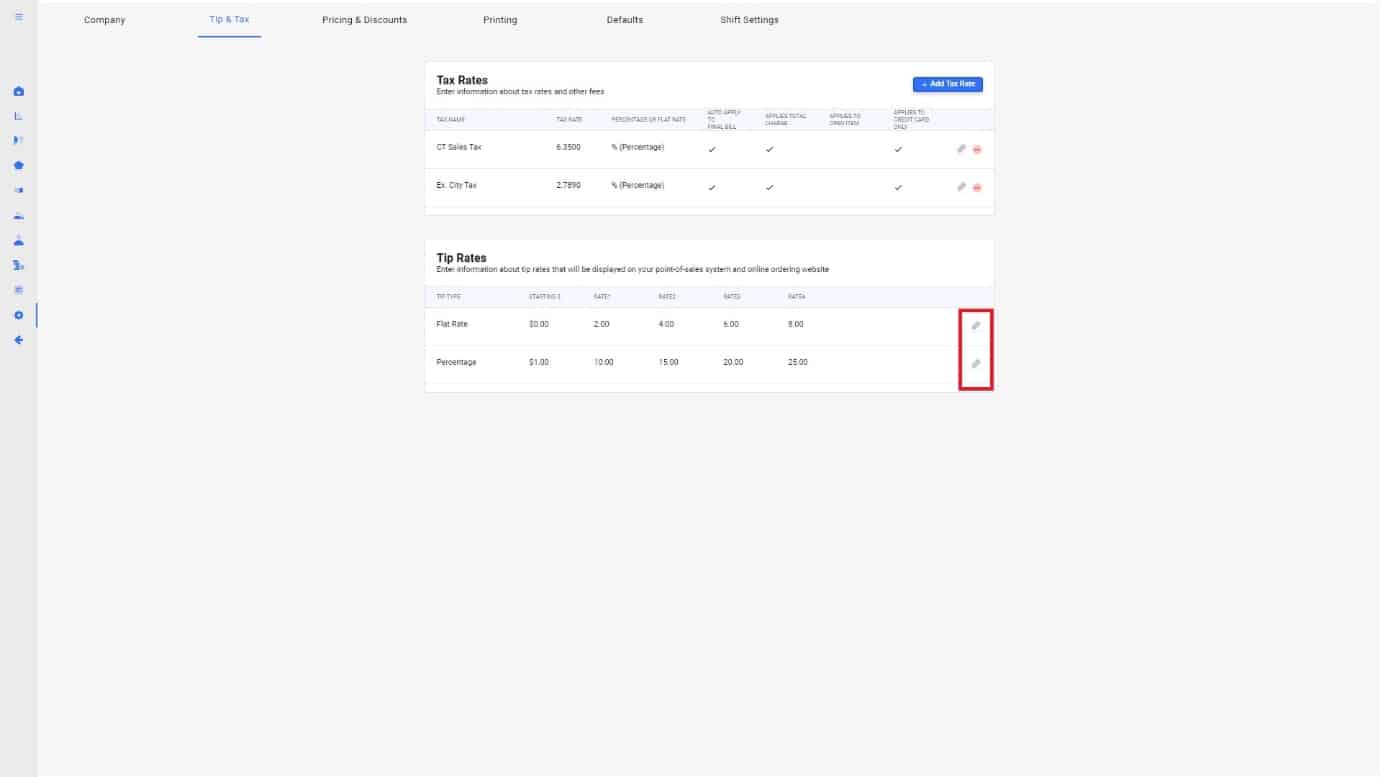
4.
To show an example, we are going to select “Percentage Rate” to make edits too. A pop up box will appear once hitting the edit icon.
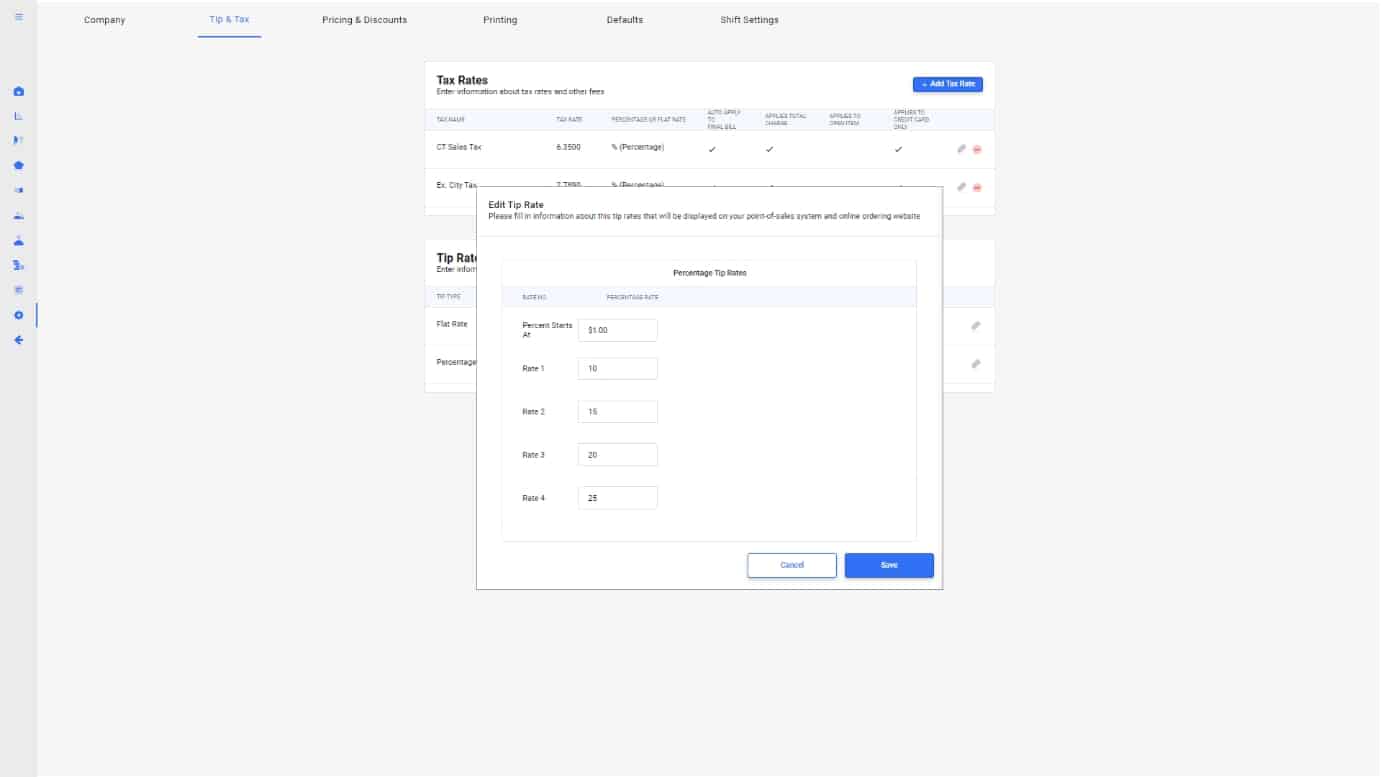
5.
CURV offers four percent and flat rate options, all customizable. These rates will appear on the payment terminal where customers can to decide how much they would like to tip.
Note: The field “Percent Starts at” means a percent rates won’t appear until a certain total is reached in the checkout cart.
For example:
- Percent Starts at : Set to $10.00
- Total = $9.50
- You will only see flat rates and other as ways to tip.
Another Example
- Percent Starts at: Set to $10.00
- Total = $11.50
- Tip by percentage will now appear on the terminal instead of flat rate.
Customize these tip settings to your liking. When complete, hit “Save” to finalize.