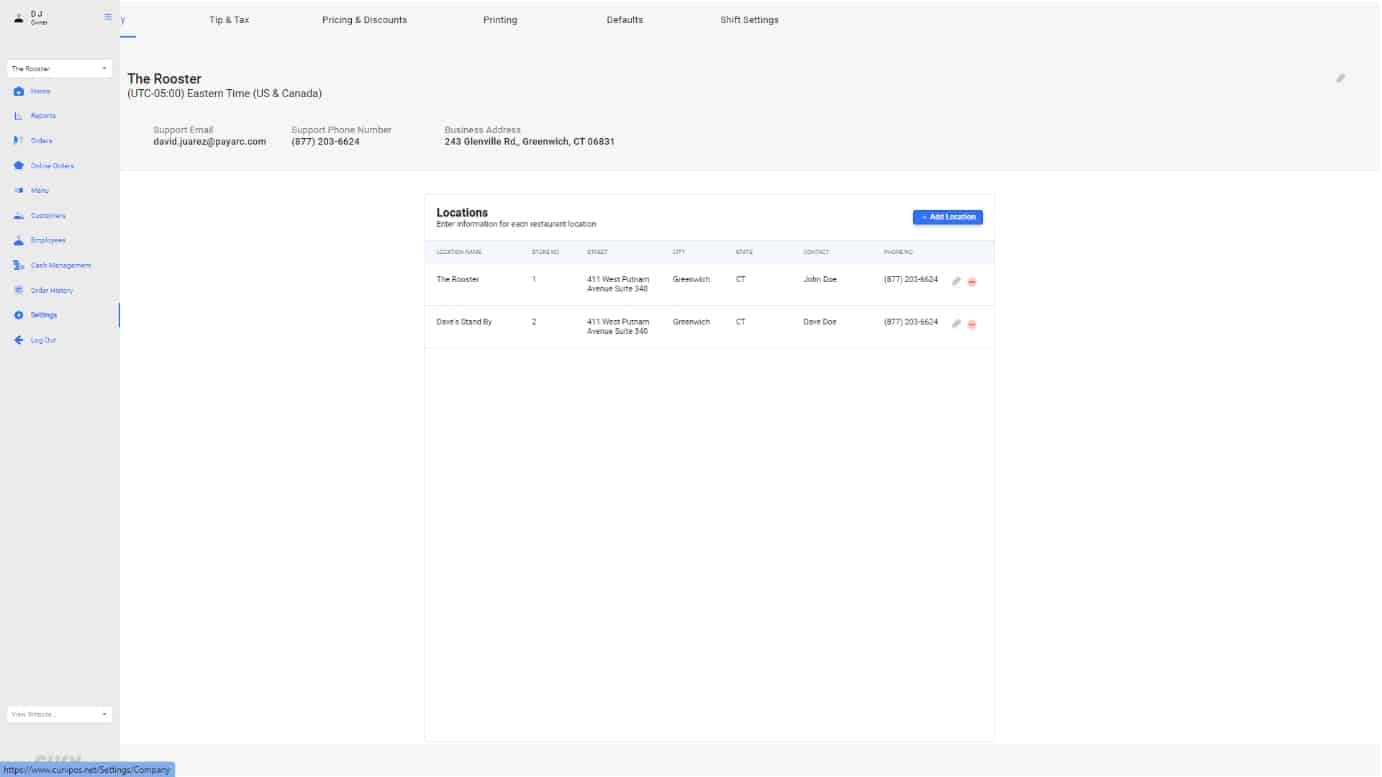
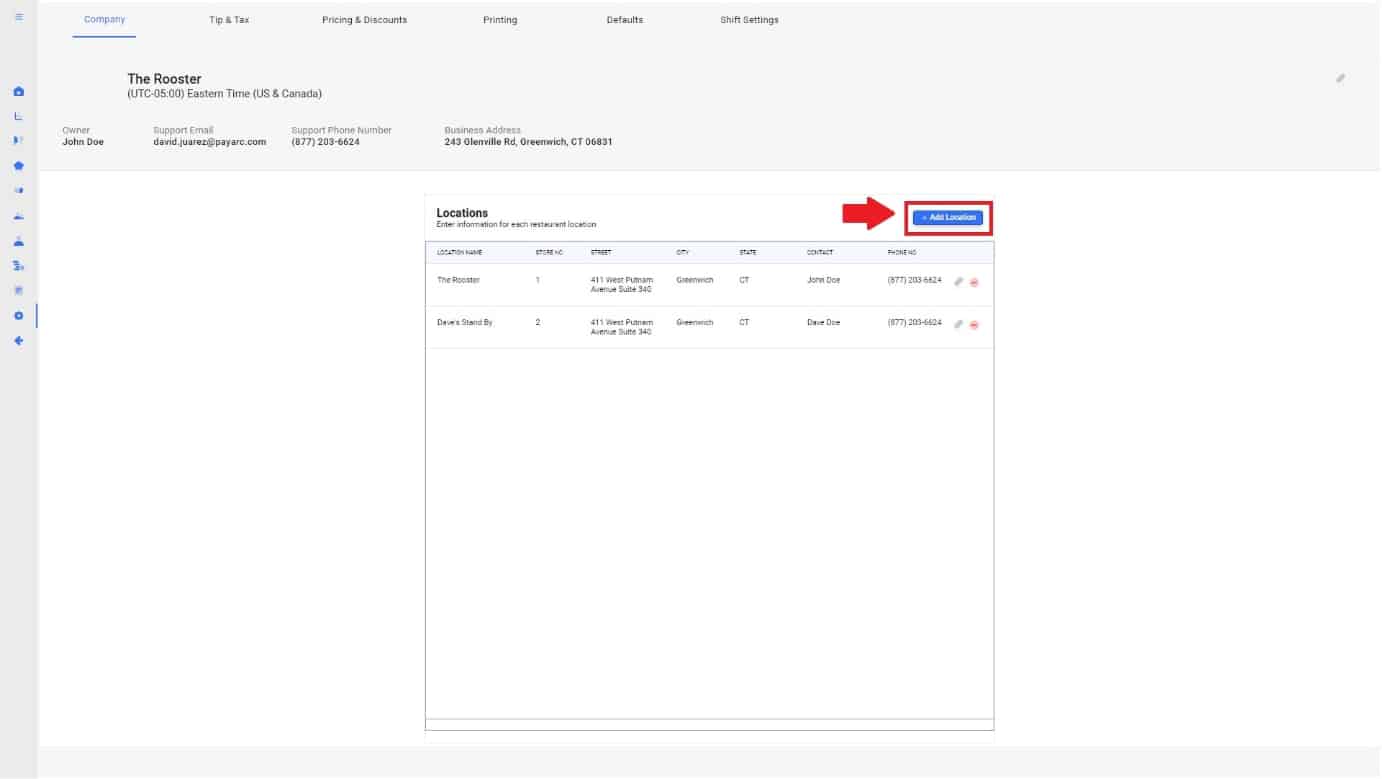

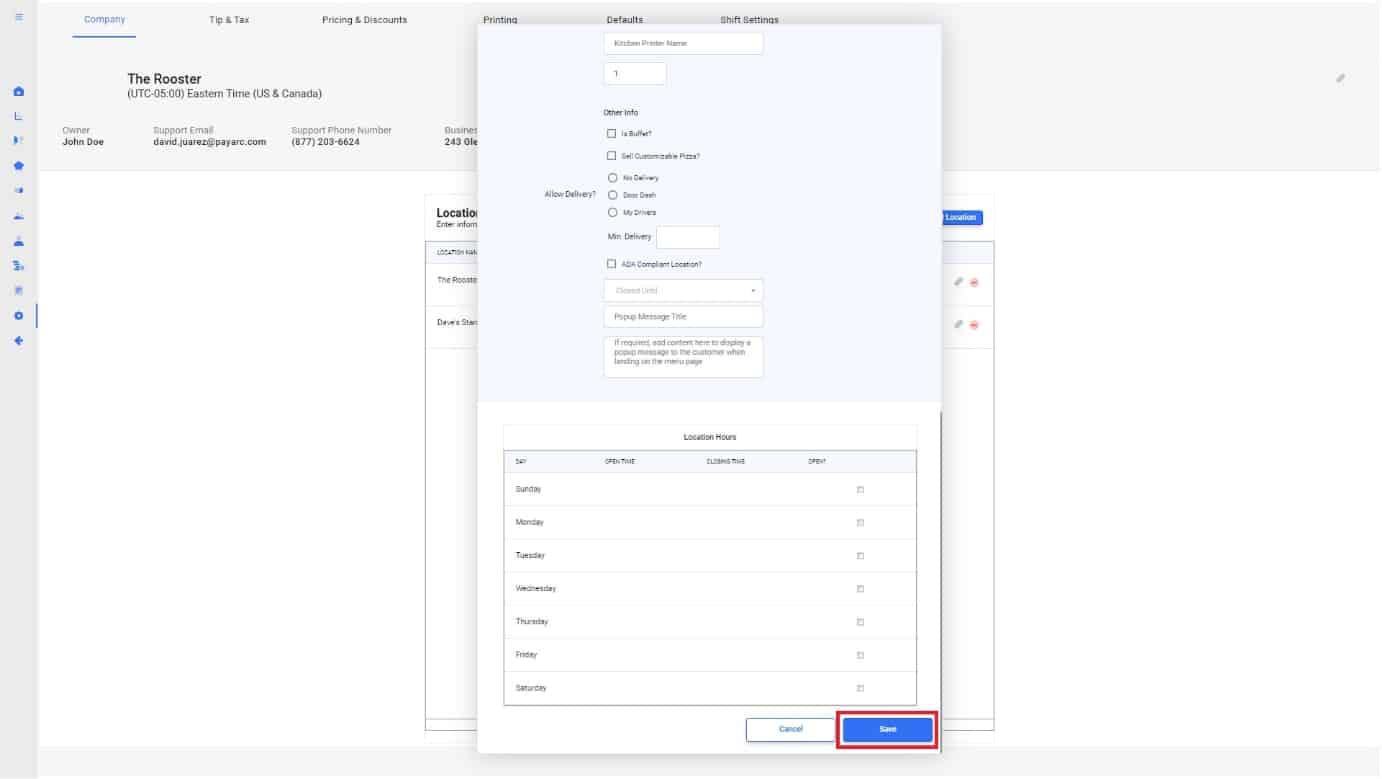
1.
With CURV, users are able to add multiple locations to their account. To get started, please navigate to the settings tab to access locations.
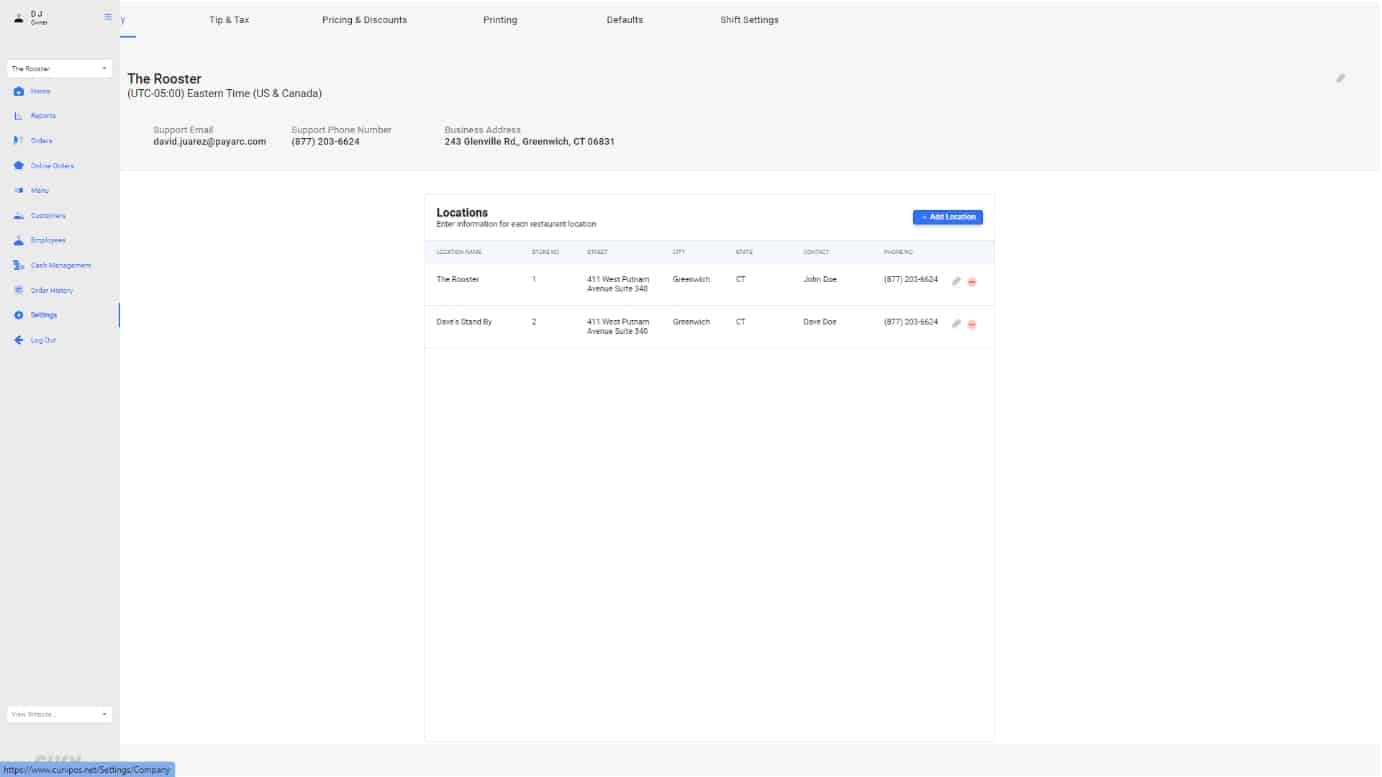
2.
Under “locations” you will see your original location when the account first opened. To add a new location, hit the “+add location” button.
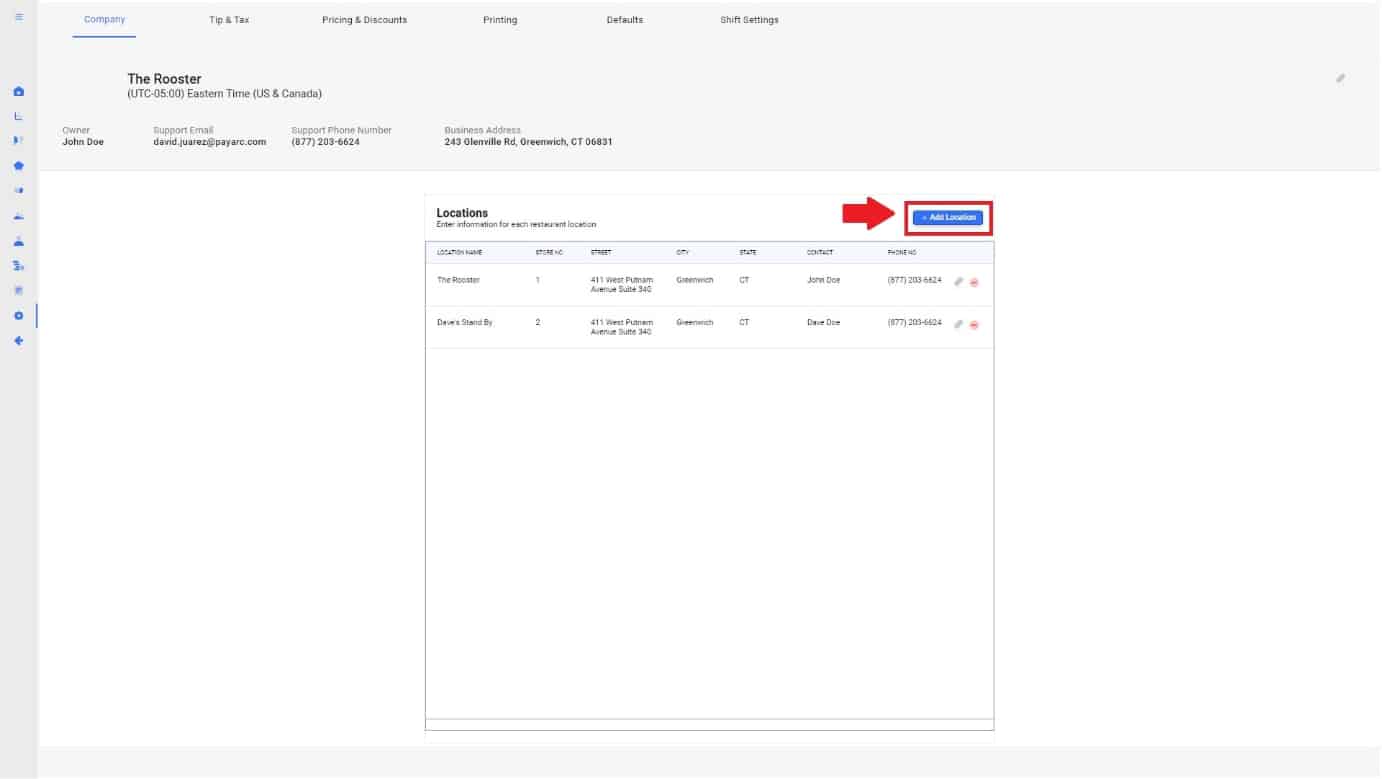
3.
A add/edit pop up will appear. Fill out the following fields to have your new location go live.

4.
Once all fields have been filled out to match your restaurant’s needs, hit the “save” button to finalize your new location.
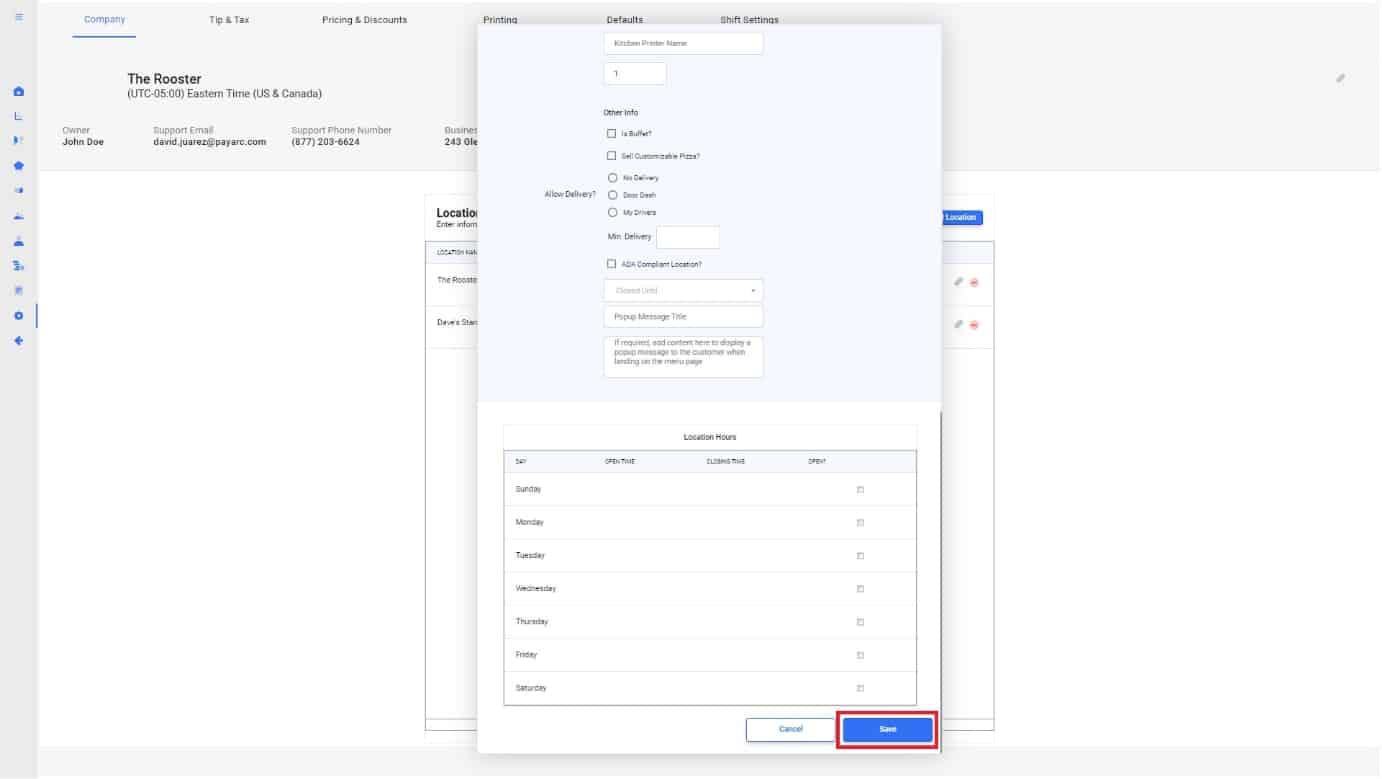
5.
If you need to make any edits after creating your new location, please follow the following instructions. CLICK HERE
| Cookie | Duration | Description |
|---|---|---|
| cookielawinfo-checkbox-analytics | 11 months | This cookie is set by GDPR Cookie Consent plugin. The cookie is used to store the user consent for the cookies in the category "Analytics". |
| cookielawinfo-checkbox-functional | 11 months | The cookie is set by GDPR cookie consent to record the user consent for the cookies in the category "Functional". |
| cookielawinfo-checkbox-necessary | 11 months | This cookie is set by GDPR Cookie Consent plugin. The cookies is used to store the user consent for the cookies in the category "Necessary". |
| cookielawinfo-checkbox-others | 11 months | This cookie is set by GDPR Cookie Consent plugin. The cookie is used to store the user consent for the cookies in the category "Other. |
| cookielawinfo-checkbox-performance | 11 months | This cookie is set by GDPR Cookie Consent plugin. The cookie is used to store the user consent for the cookies in the category "Performance". |
| viewed_cookie_policy | 11 months | The cookie is set by the GDPR Cookie Consent plugin and is used to store whether or not user has consented to the use of cookies. It does not store any personal data. |
