1.
If an employee would like to change their PIN on Curv, use the navigation bar on the left of the web page and select the “Employees” tab. Then select “Time Management” out of the pages above.
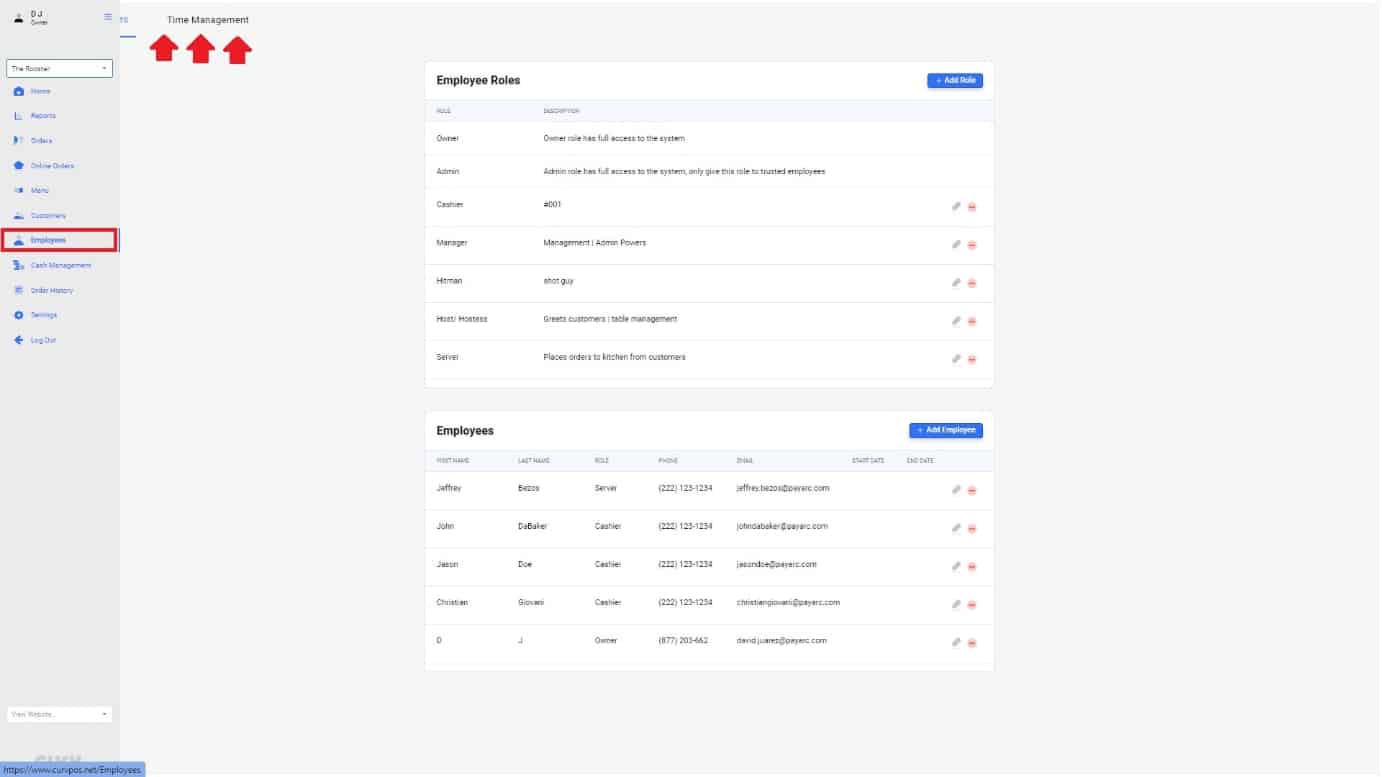
2.
A sign in page will appear. Select your employee account. Once selected, use your original pin to sign in. Then hit the “Login button”.
For this example,
- Employee: Christian Giovani
- Pin: 777777
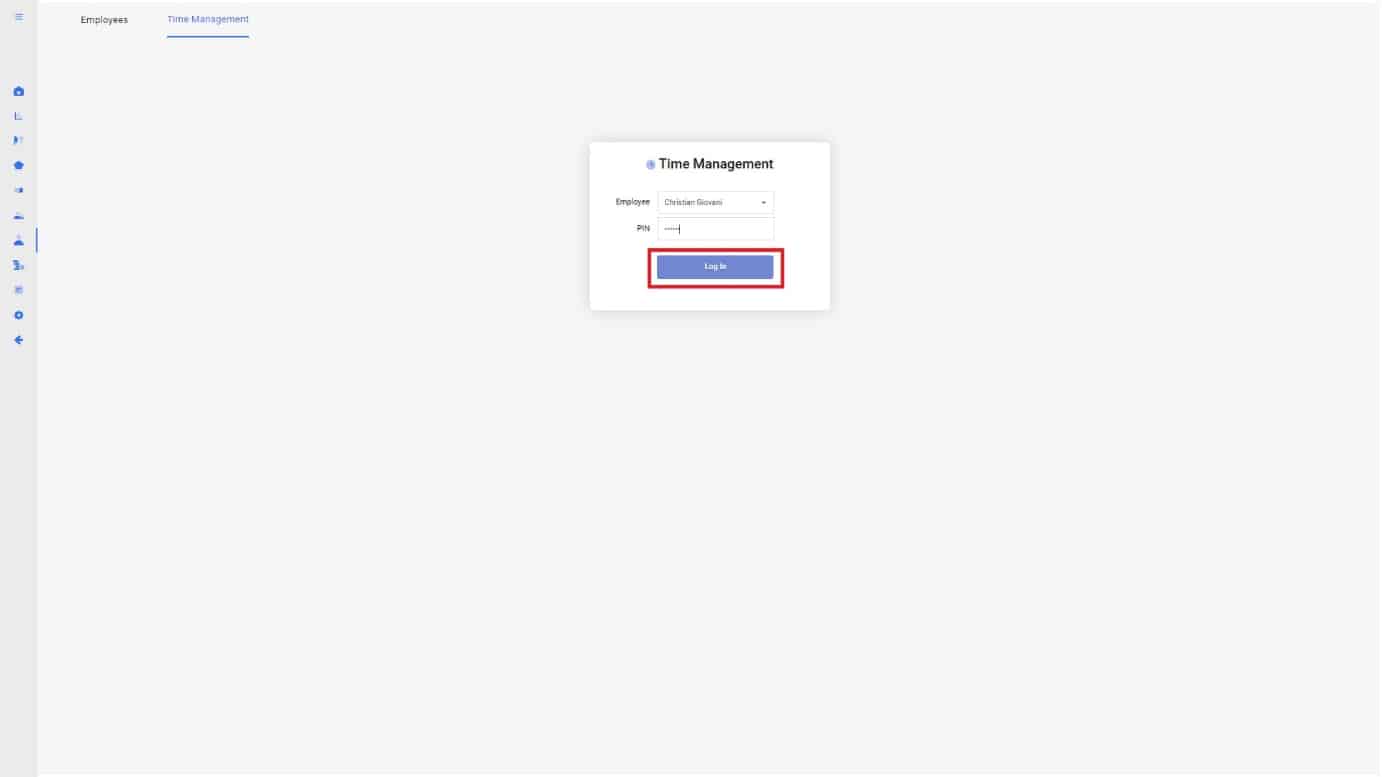
Once you have logged into your account, information referring to your account will appear. On the top right, you will see there is a button that says “change pin”. Hit the “change pin” button to get started on the change pin process.
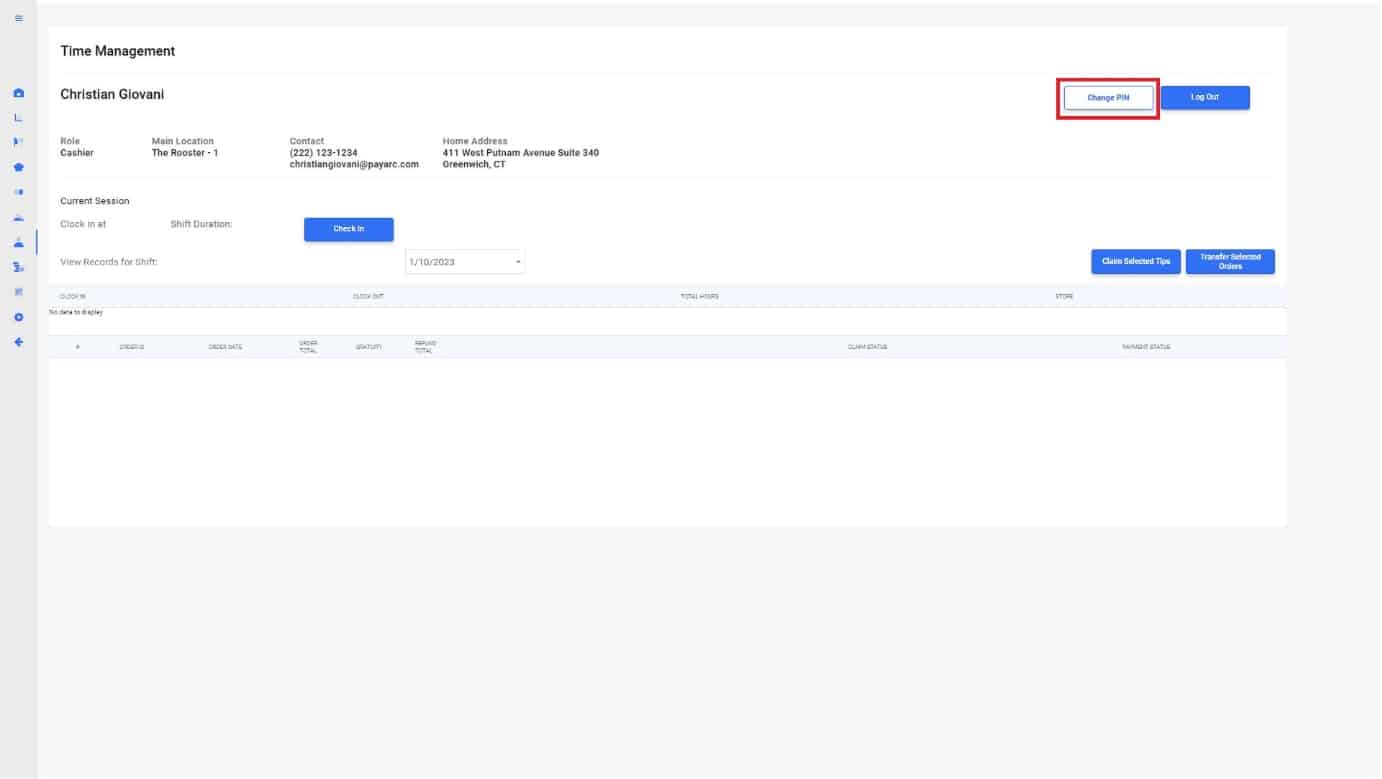
4.
To change your pin, you will need the old pin to begin making any changes. Once entered, type in the new pin you would like to update it too. Hit “Log In” to complete.
Note: Employees cannot have the same pin. Each employee needs to have a unique pin personalized to their account.
For this example,
- Old PIN: 222333
- New PIN: 111222
- Confirm New Pin: 111222
- Note: Employees cannot have the same pin. Each employee needs to have a unique pin personalized to their account
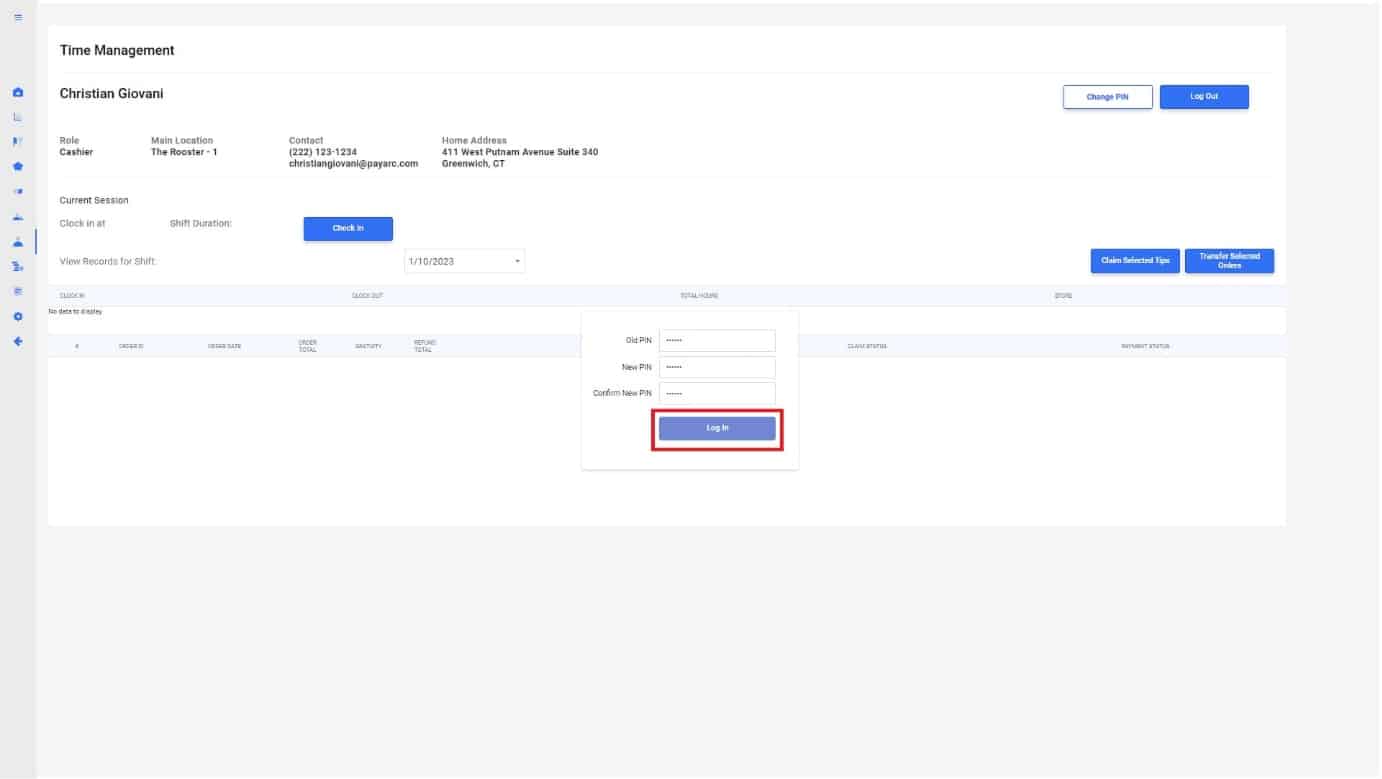
5.
As a reminder, you are also able to change a pin on the front end of the application as well! You can view that here! How to change your pin – Front End


