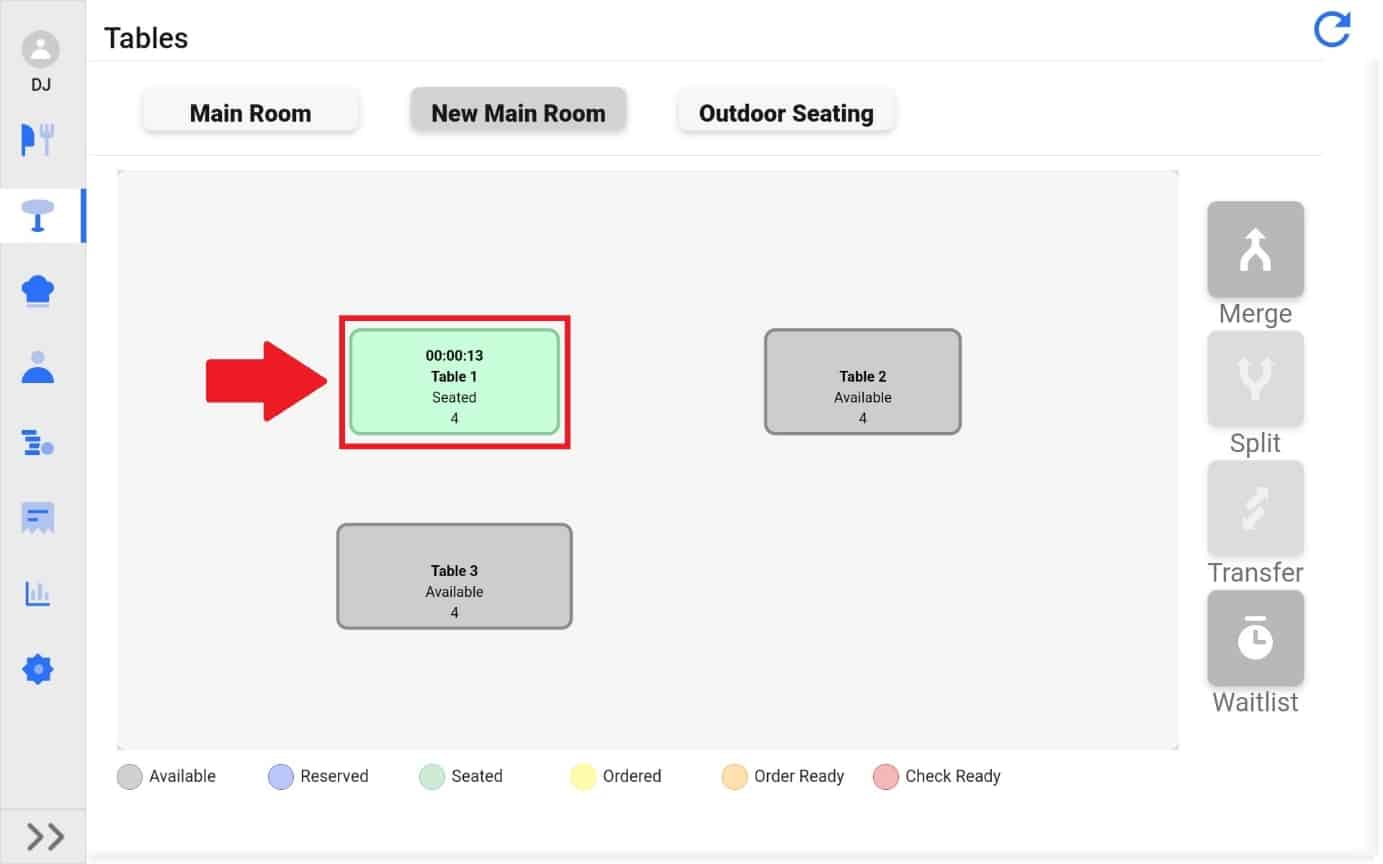
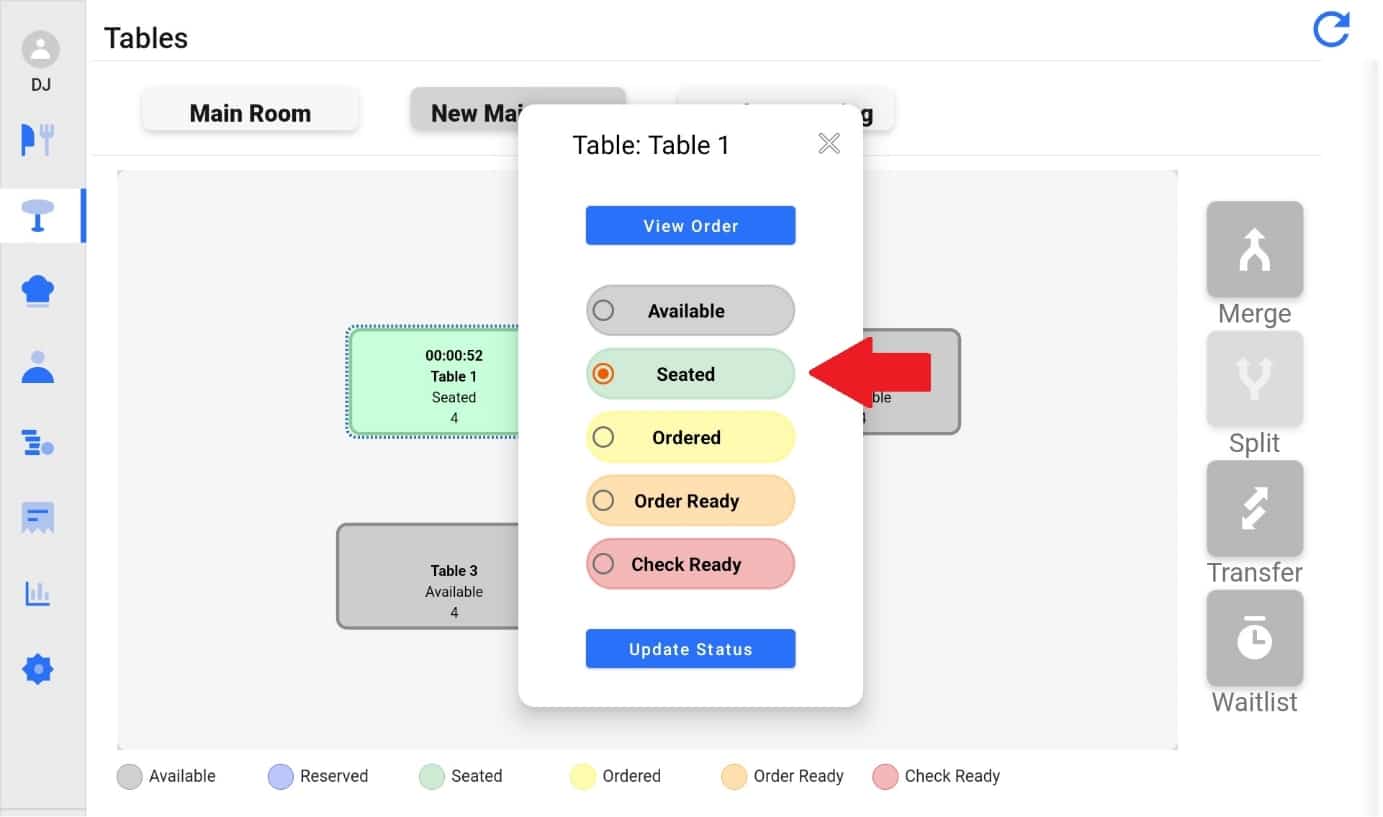
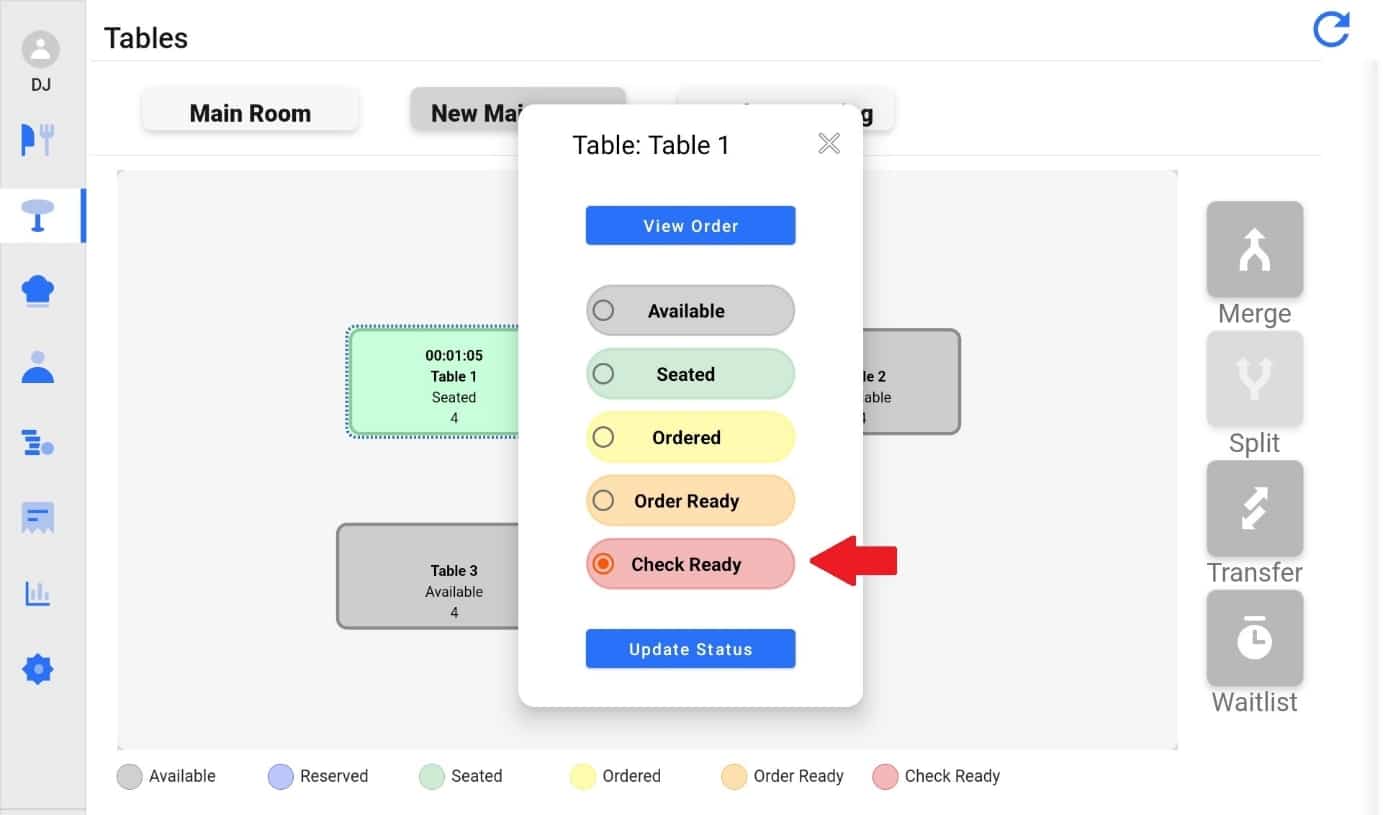
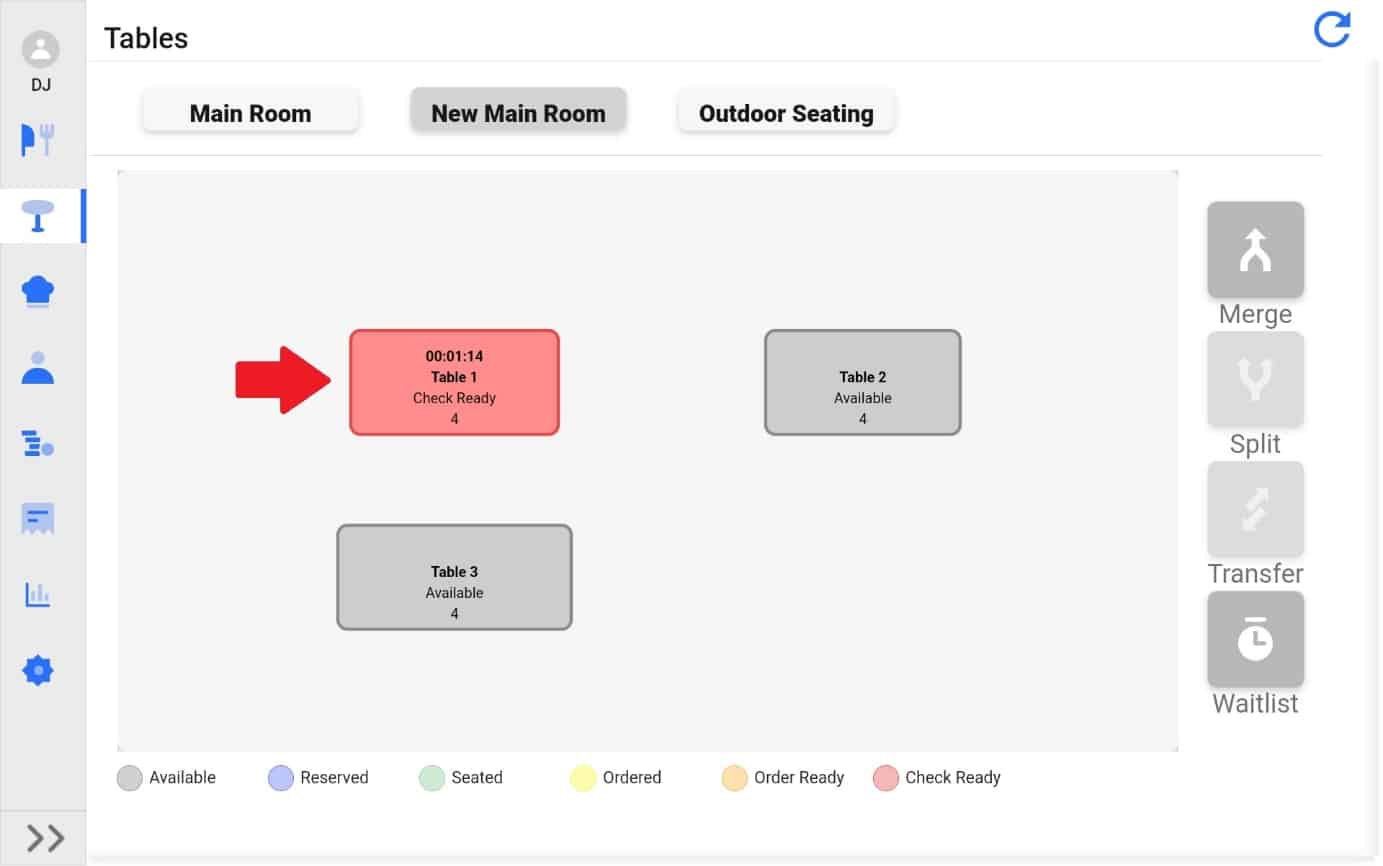
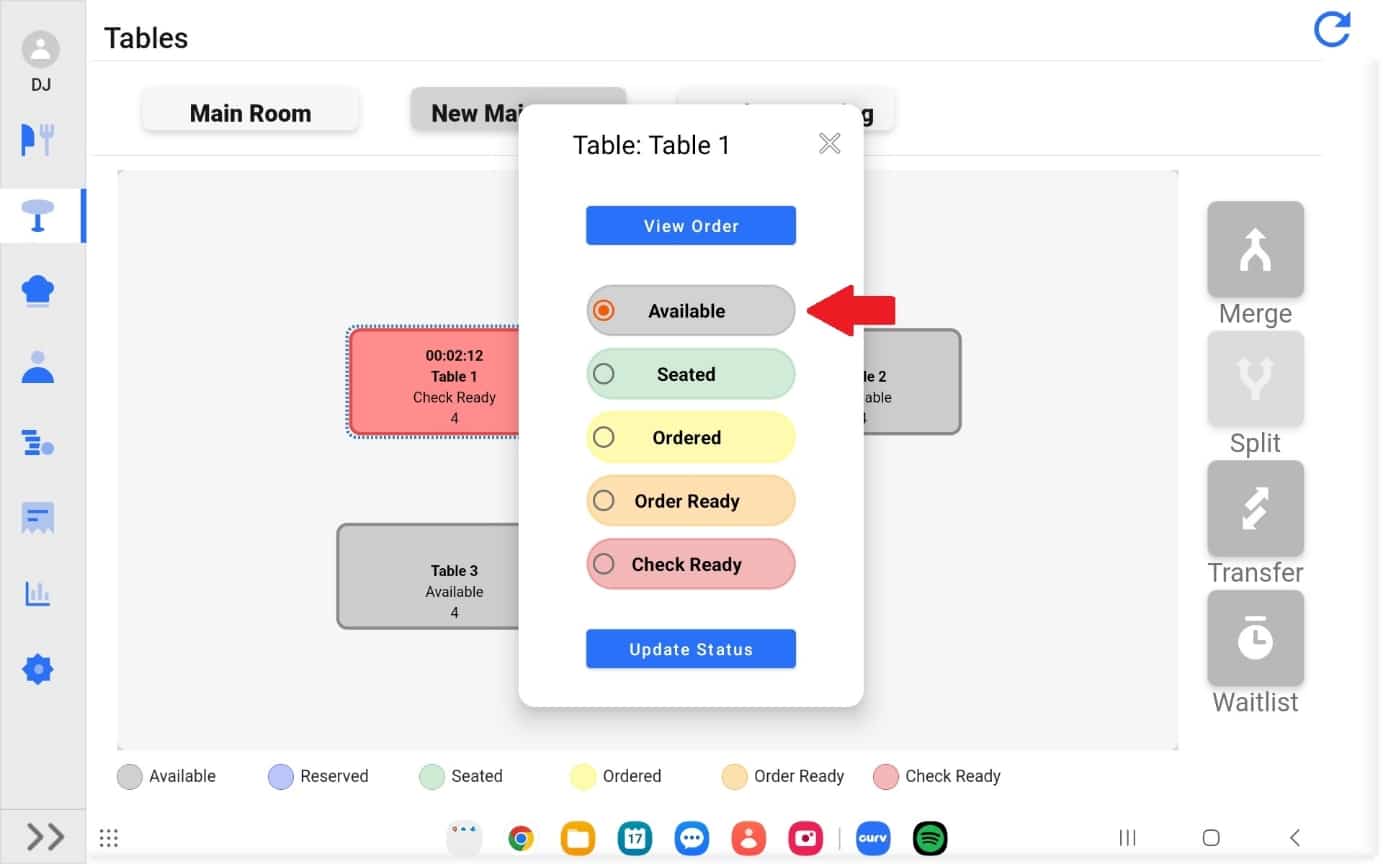
1.
After a customer has been seated, the following table statuses can be used to reflect the customer(s) dinning. Select the table that’s being updated.
Table Statuses: All table statuses are updated manually.
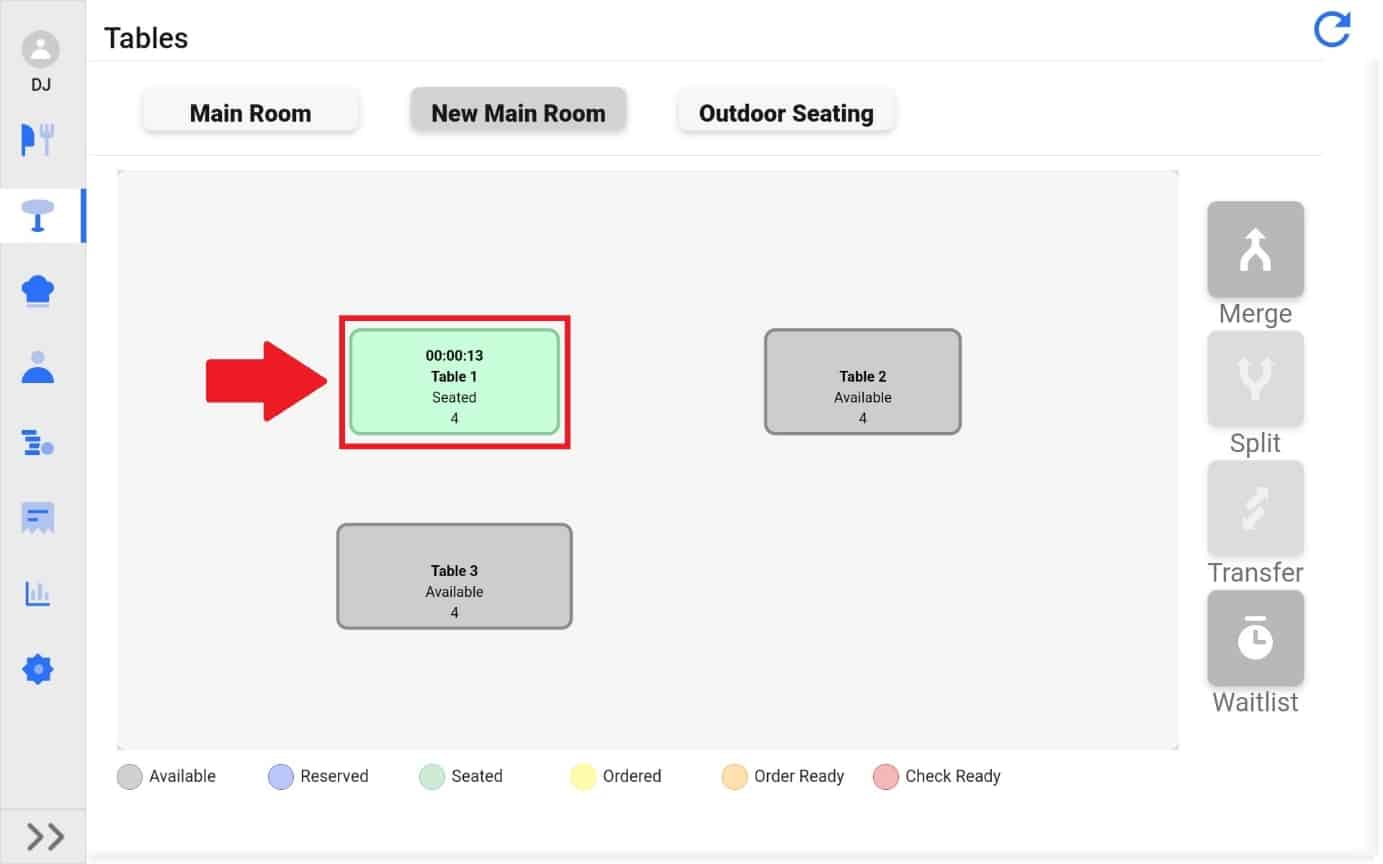
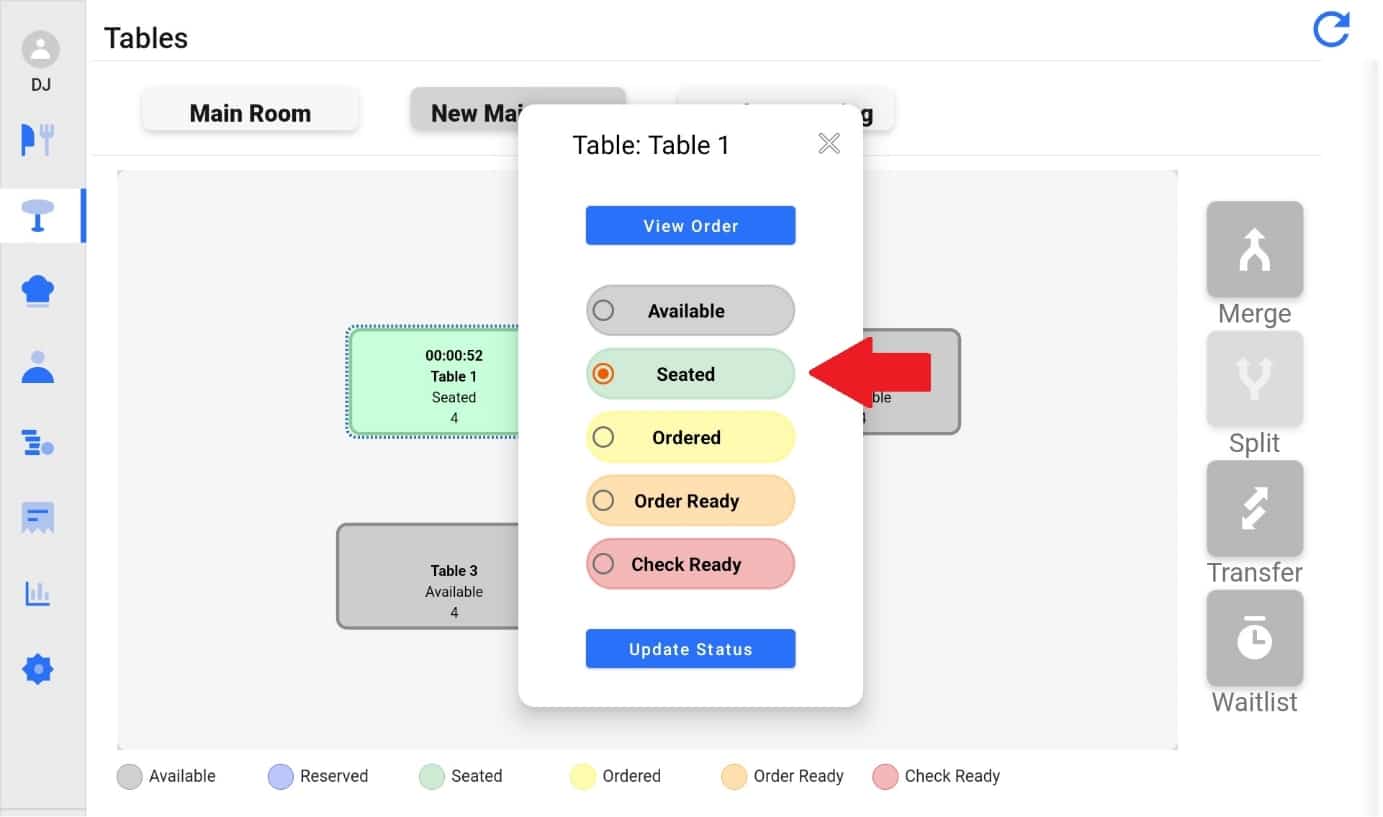
2.
Select the status the table is being updated to and hit “Update Status”.
For Example: The following image will have “Check Ready” Selected.
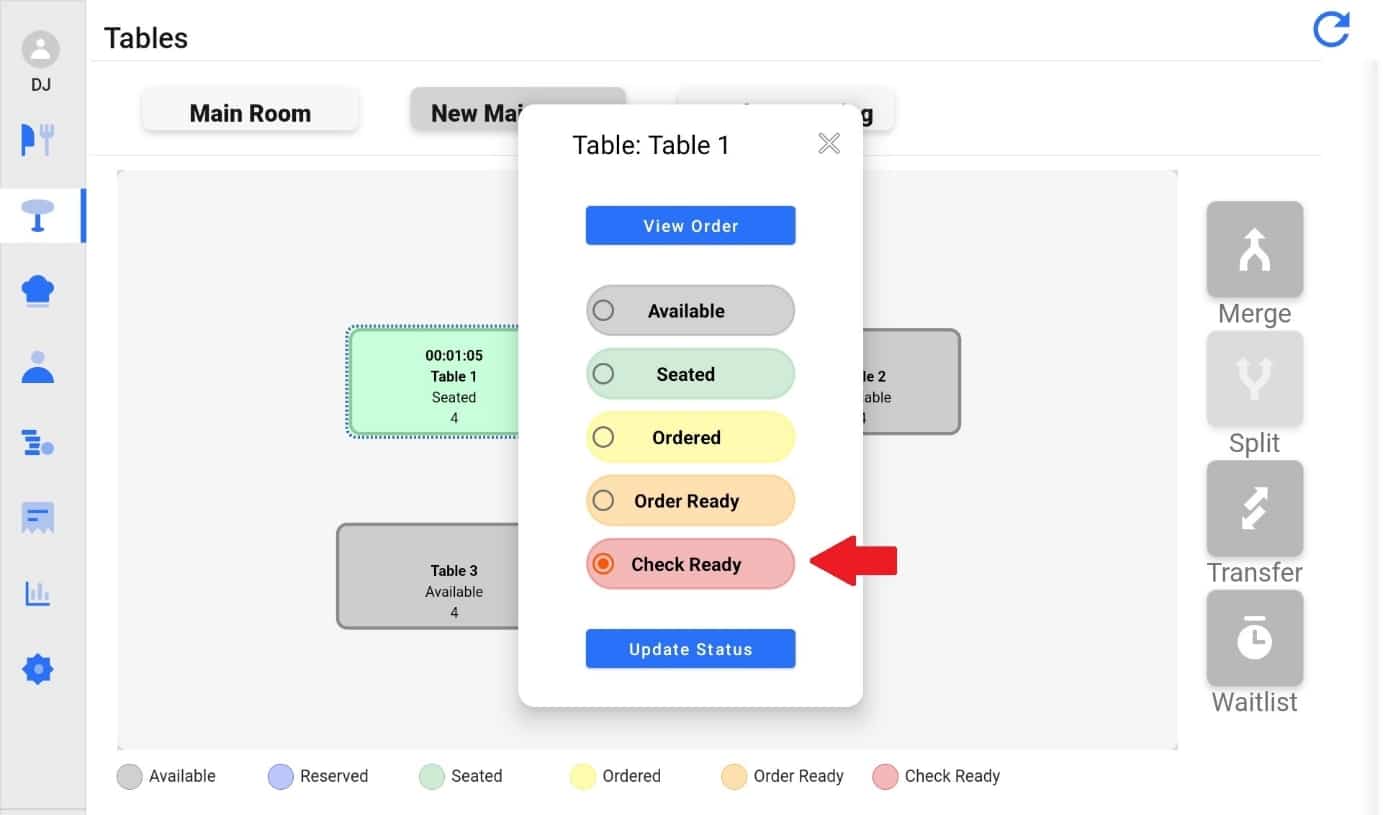
3.
Update Status when ready. The table will change colors to match the status its currently in.
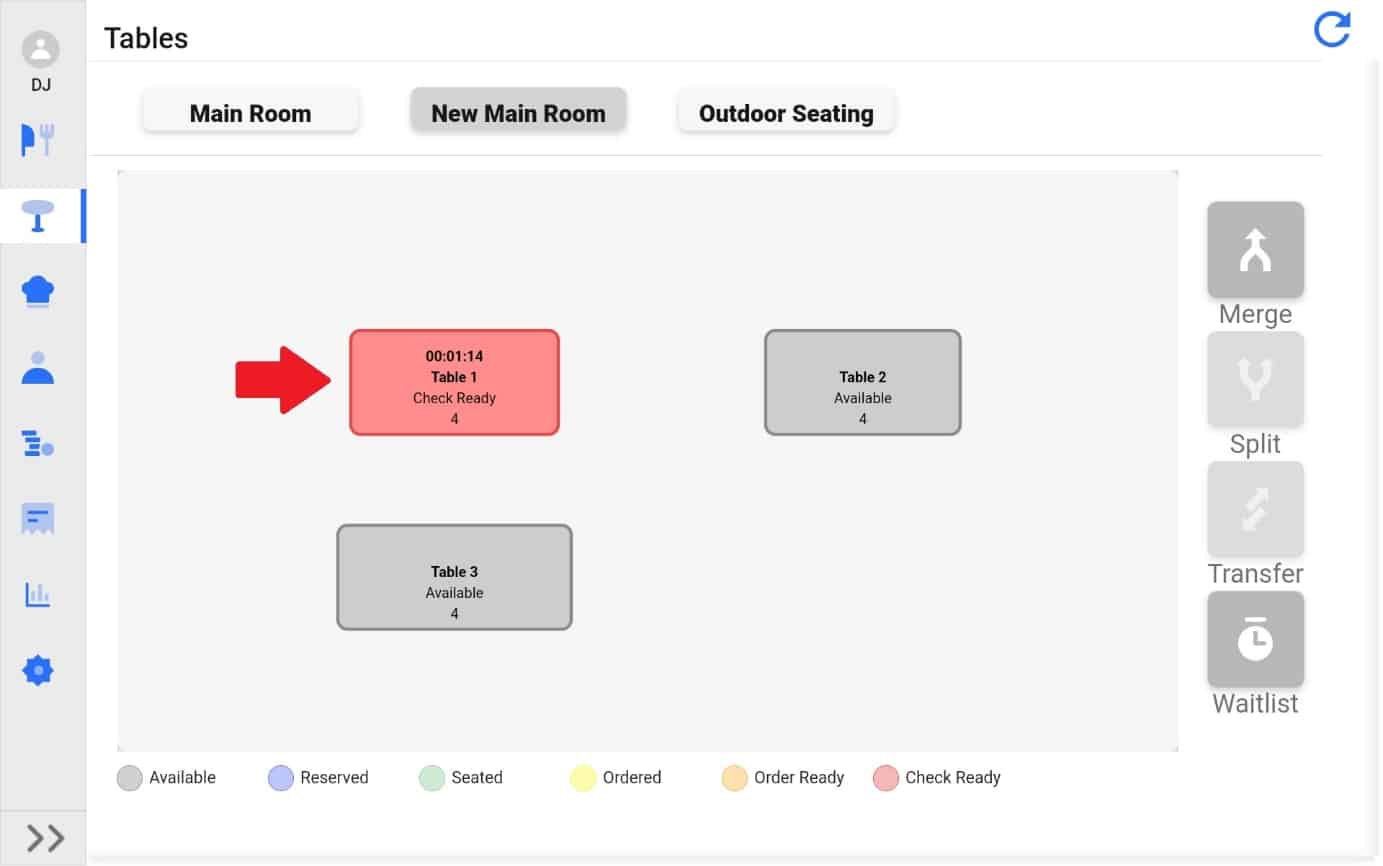
4.
When a table has come to its final status and the customer(s) have left, along with the table being cleaned up. The Status of the table must manually be changed back to “Available”. The table will now be available again.
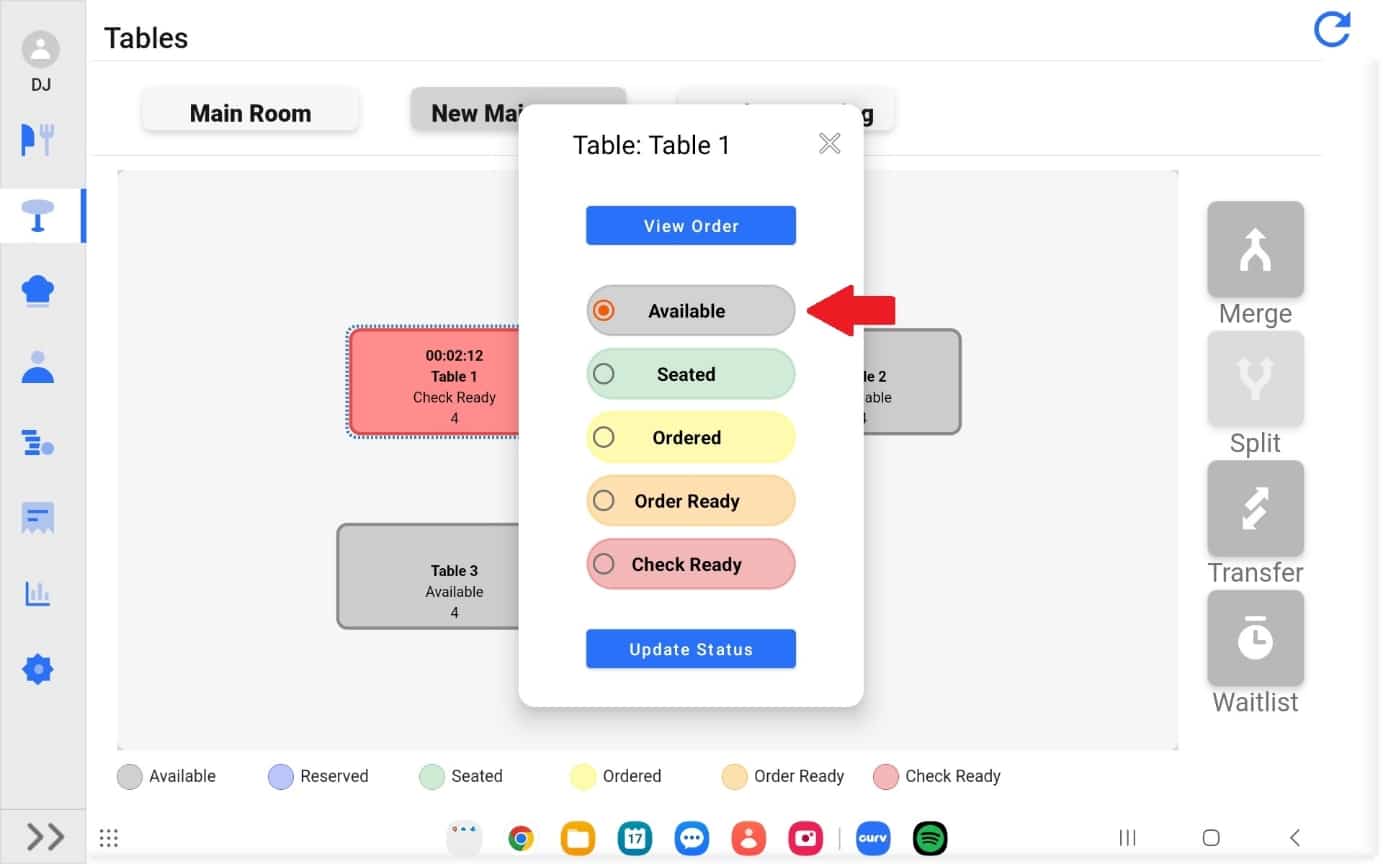
Note: A timer will be set once a tables has been seated.
| Cookie | Duration | Description |
|---|---|---|
| cookielawinfo-checkbox-analytics | 11 months | This cookie is set by GDPR Cookie Consent plugin. The cookie is used to store the user consent for the cookies in the category "Analytics". |
| cookielawinfo-checkbox-functional | 11 months | The cookie is set by GDPR cookie consent to record the user consent for the cookies in the category "Functional". |
| cookielawinfo-checkbox-necessary | 11 months | This cookie is set by GDPR Cookie Consent plugin. The cookies is used to store the user consent for the cookies in the category "Necessary". |
| cookielawinfo-checkbox-others | 11 months | This cookie is set by GDPR Cookie Consent plugin. The cookie is used to store the user consent for the cookies in the category "Other. |
| cookielawinfo-checkbox-performance | 11 months | This cookie is set by GDPR Cookie Consent plugin. The cookie is used to store the user consent for the cookies in the category "Performance". |
| viewed_cookie_policy | 11 months | The cookie is set by the GDPR Cookie Consent plugin and is used to store whether or not user has consented to the use of cookies. It does not store any personal data. |
